Overview
Before you begin, it is important to understand the following:- An abandoned cart is created EVERY TIME a buyer fills in ONLY their email address on the checkout page.
- An abandoned cart is updated EVERY TIME a buyer fills out any field on the checkout page, e.g. name, shipping address, etc.
- Each field update triggers the
Update Abandoned Carttrigger. This means the trigger will fire A LOT of times until the buyer completes the checkout process. - An abandoned cart is LATER closed IF the buyer completes the checkout process. Otherwise, it remains as an
Abandoned Cartindefinitely.
New Abandoned Cart: Triggers when a new abandoned cart is created. Returns thecartIdof the abandoned cart.Update Abandoned Cart: Triggers when an abandoned cart is updated. Returns thecartIdof the abandoned cart.
Fetch Abandoned Cart Data: Fetches the data of an abandoned cart.
Implementation
With this understanding, let’s now implement the logic to listen to abandoned carts. Since we don’t want to listen to every single field update, we will only use theNew Abandoned Cart trigger to listen for new abandoned carts, wait a specific amount of time for the buyer to finish filling out the checkout form, and then use the Fetch Abandoned Cart Data action to fetch the data of the abandoned cart.
1
Create a Zap
From your Zapier account, create a Zap with Ekho Dealer’s 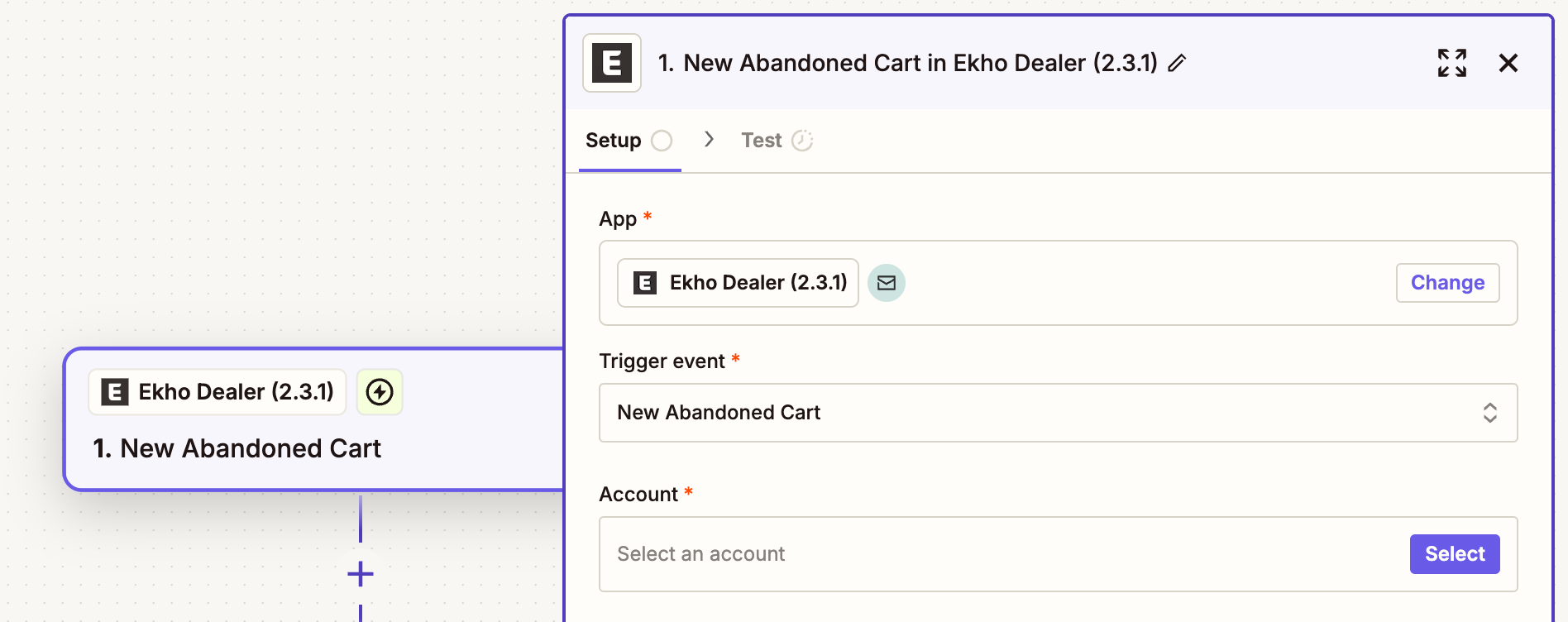
New Abandoned Cart trigger.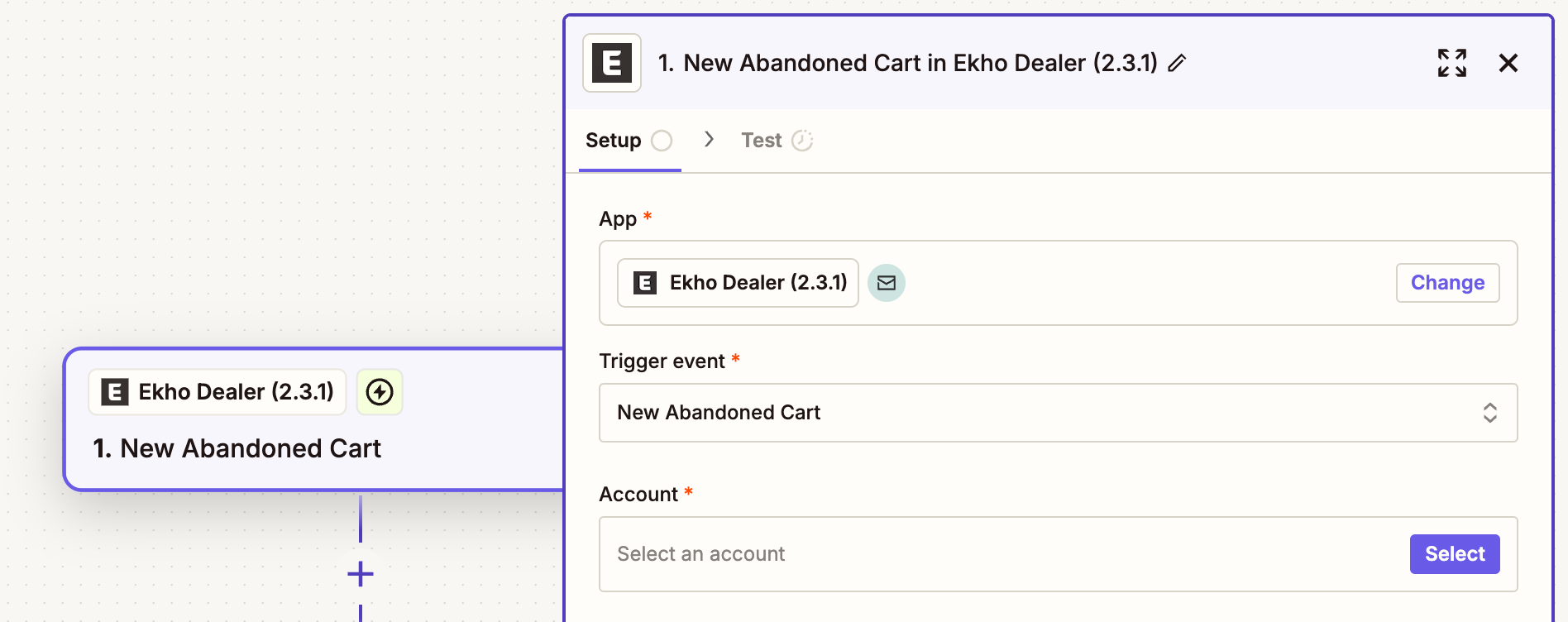
2
Connect Account
On the account section, click 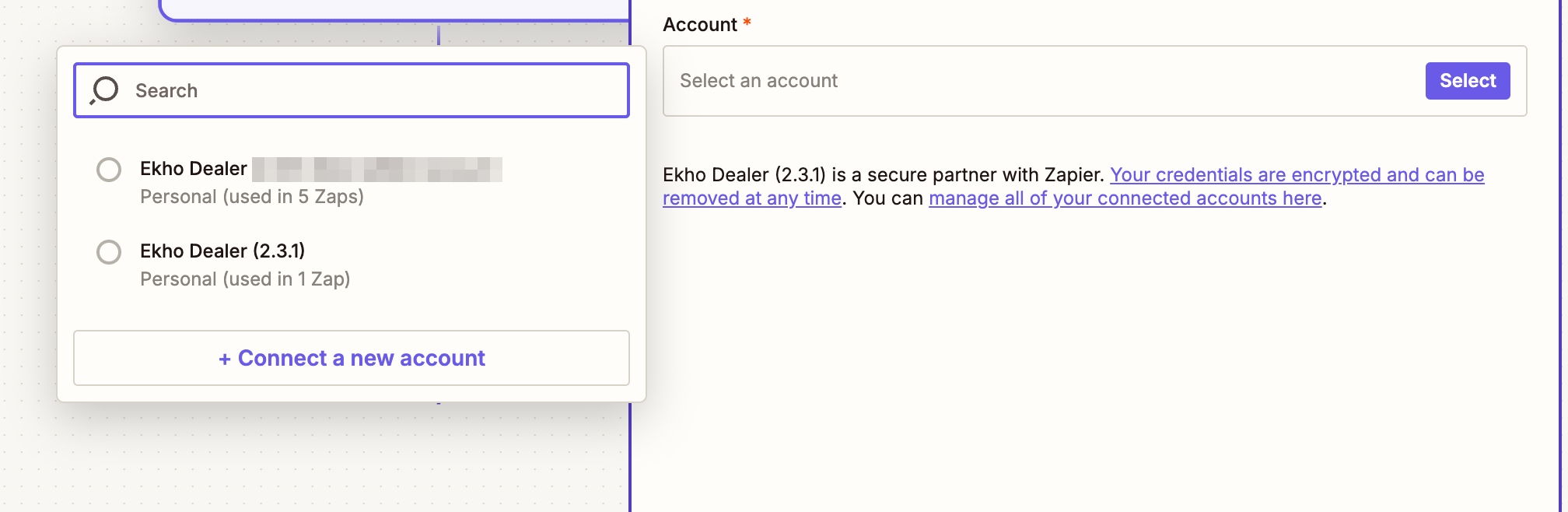
Select an account and then click Connect Account.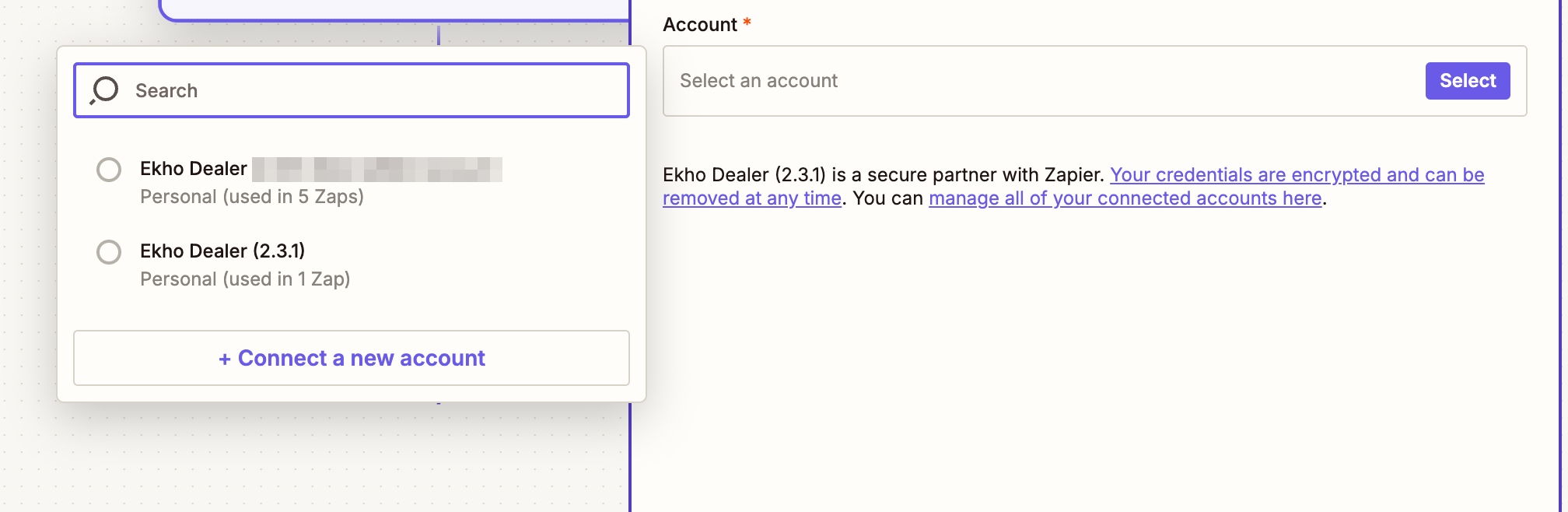
3
Fill in the credentials
Fill in the 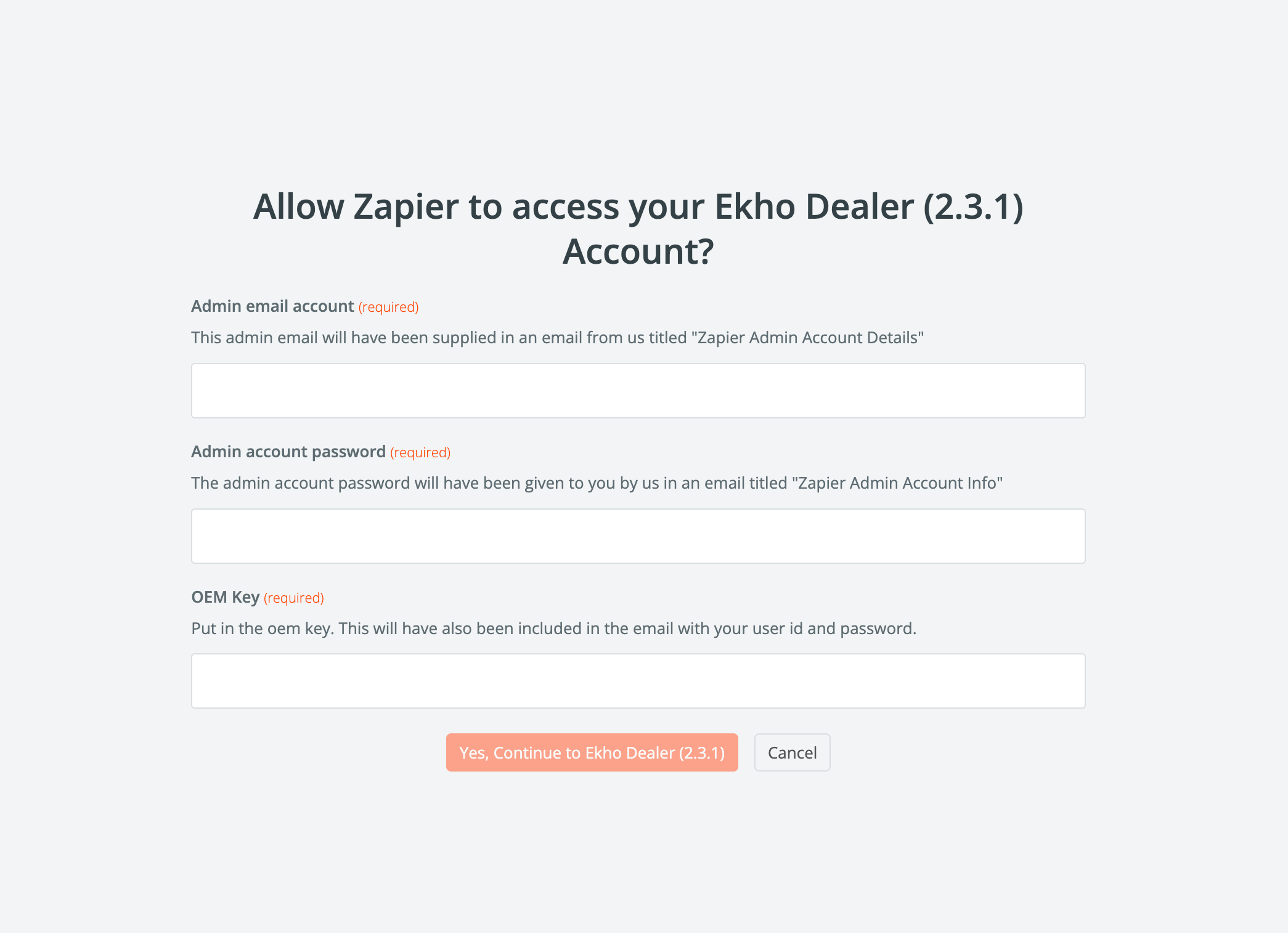
admin email account, account password, and OEM name that were all generated during the onboarding process.
This information will have been sent to you in an email titled ‘[Important] Your
Ekho Dealer Credentials’ from us.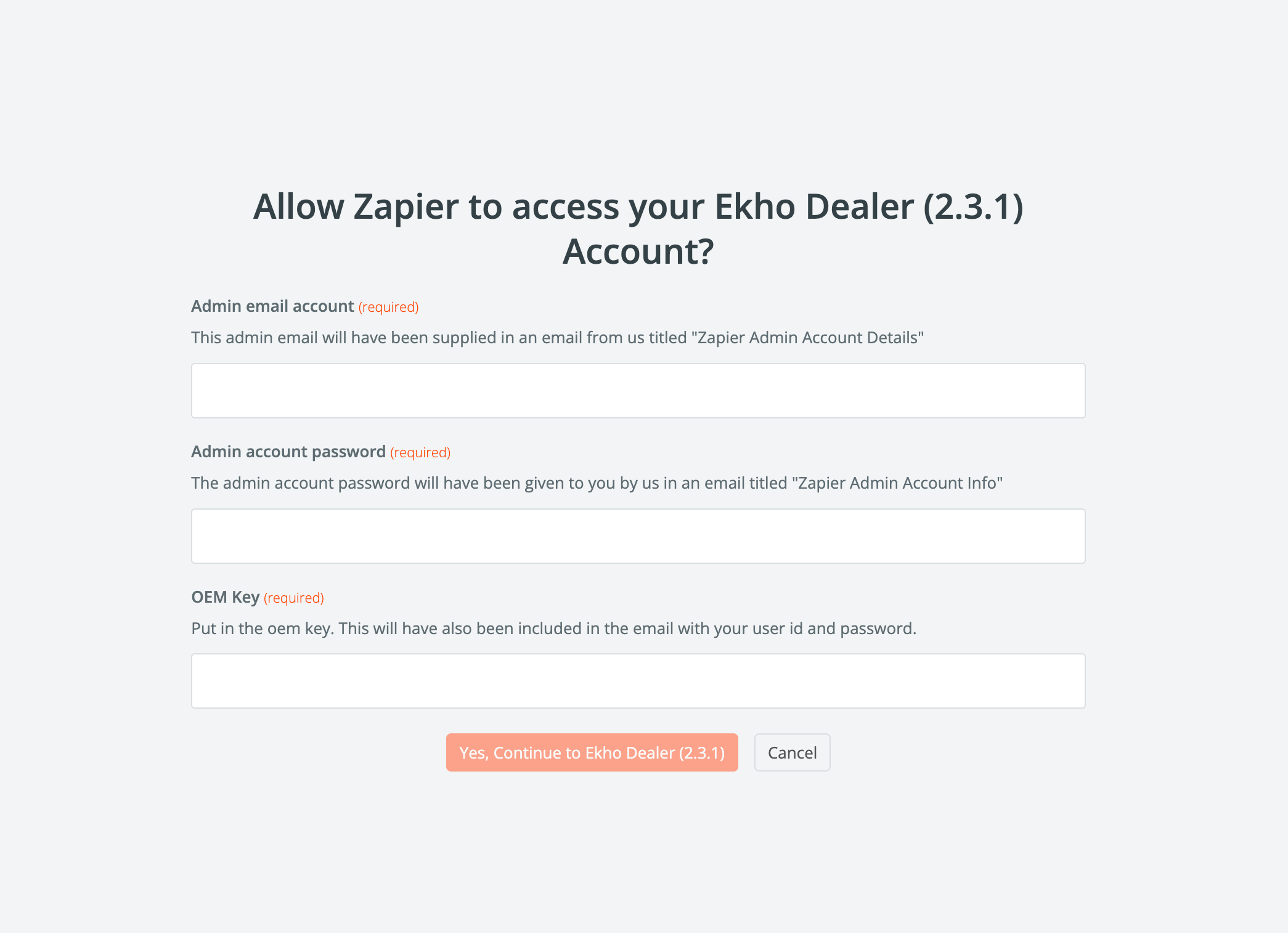
4
Test the trigger
Make sure you test the trigger. If the test fails, reach out to use for support. You should see something similar to the below screenshot: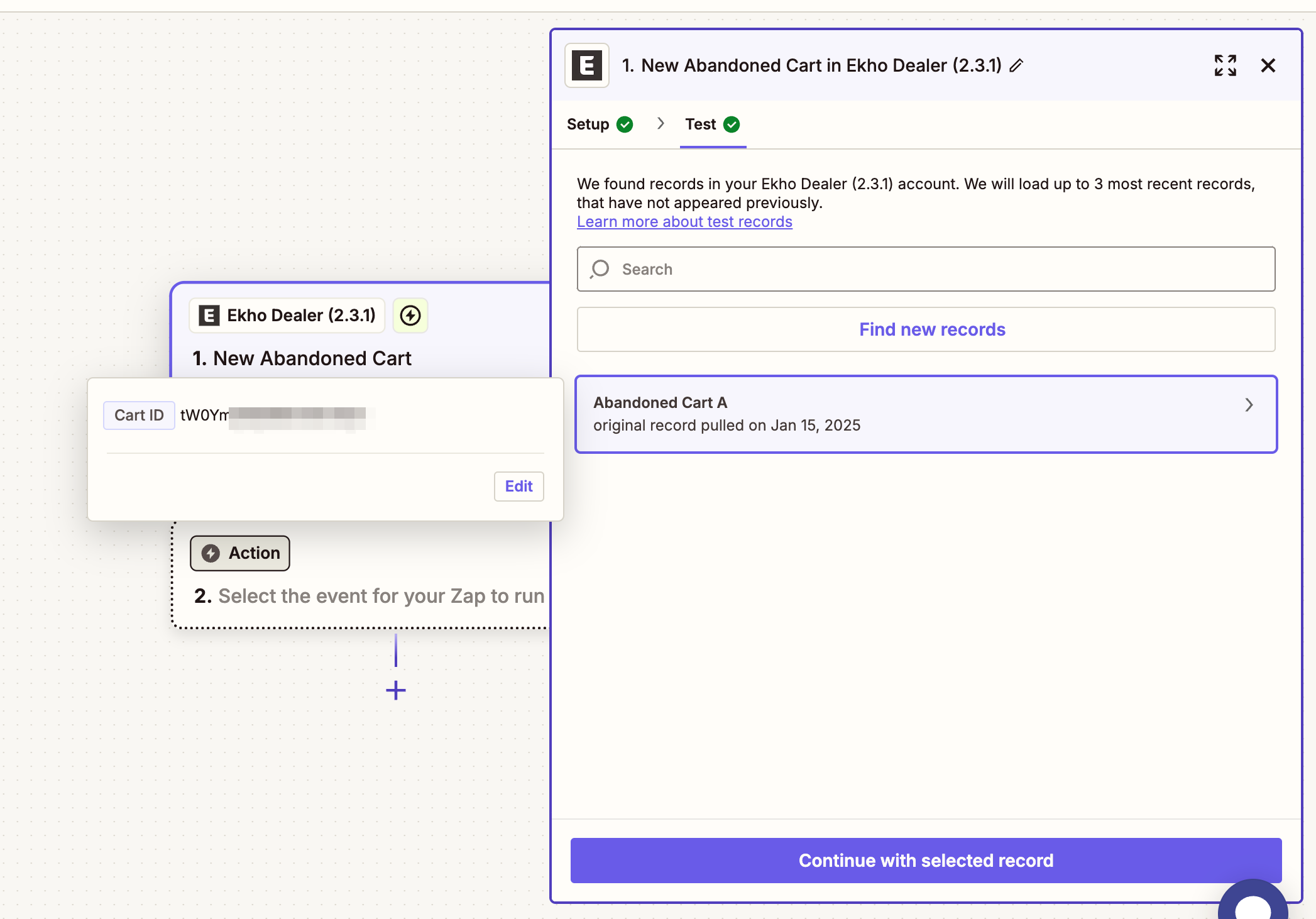
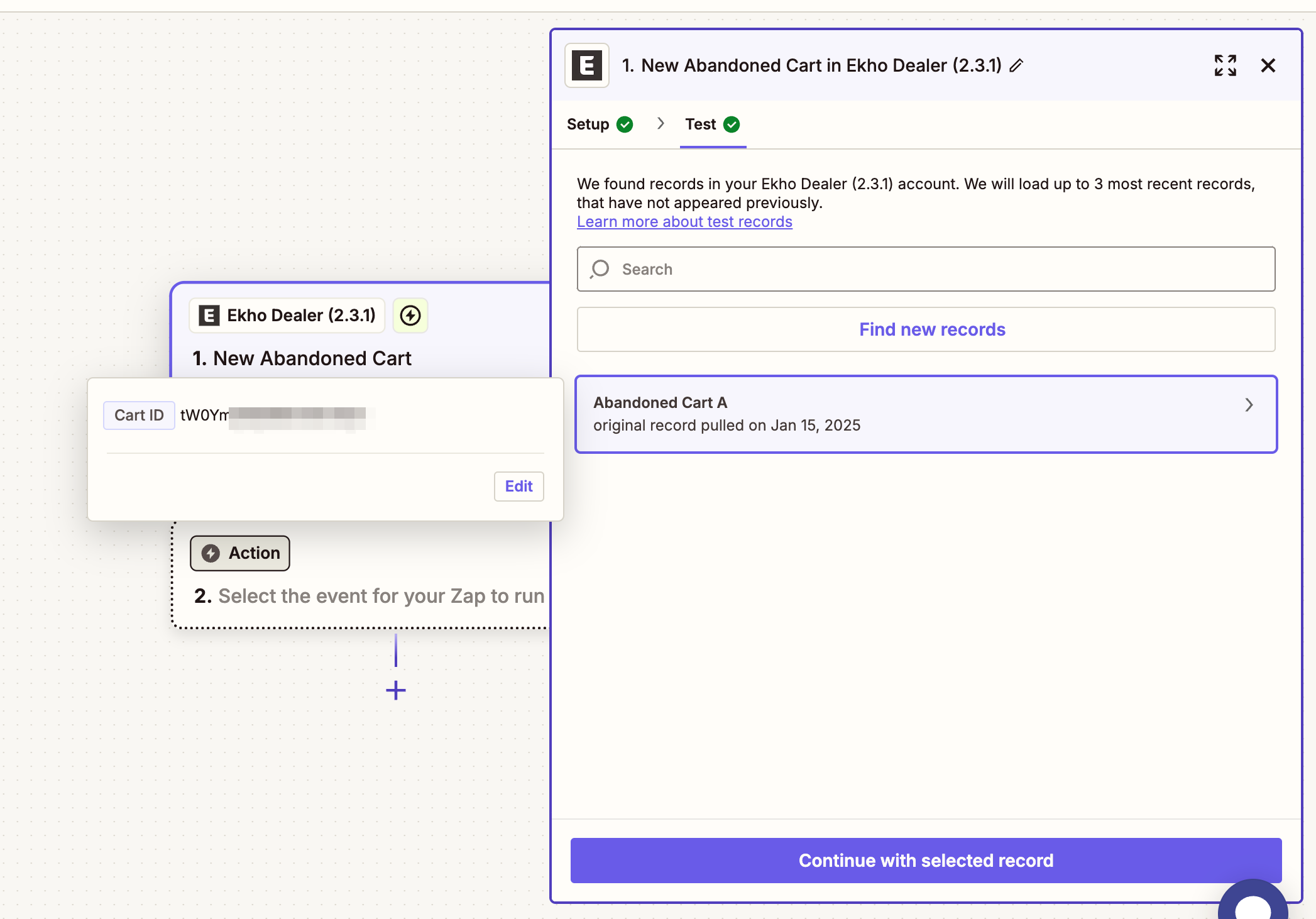
5
Add a delay
Add a delay to give the buyer enough time to fill out the checkout form: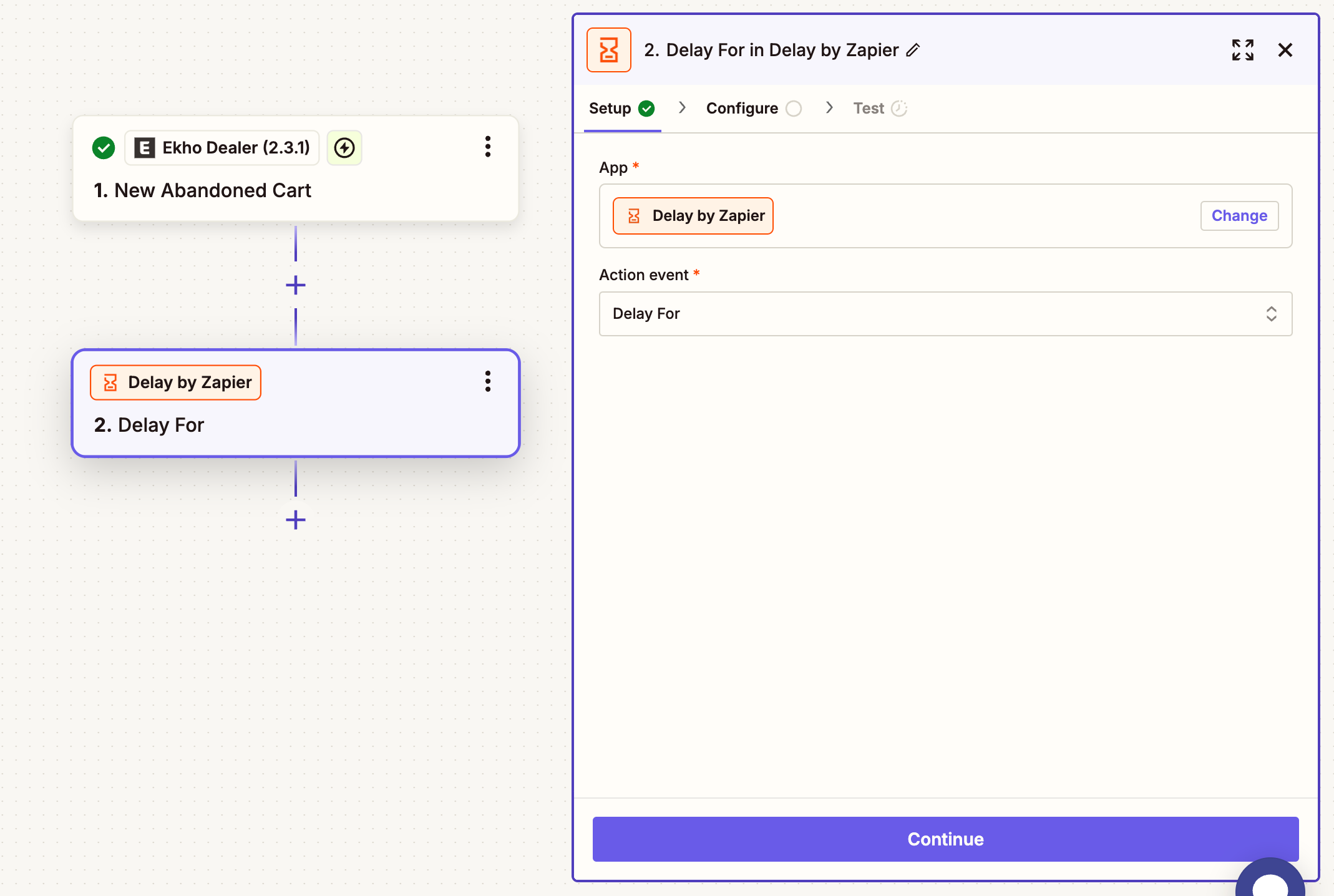 For this example, we will use a delay of 10 minutes:
For this example, we will use a delay of 10 minutes: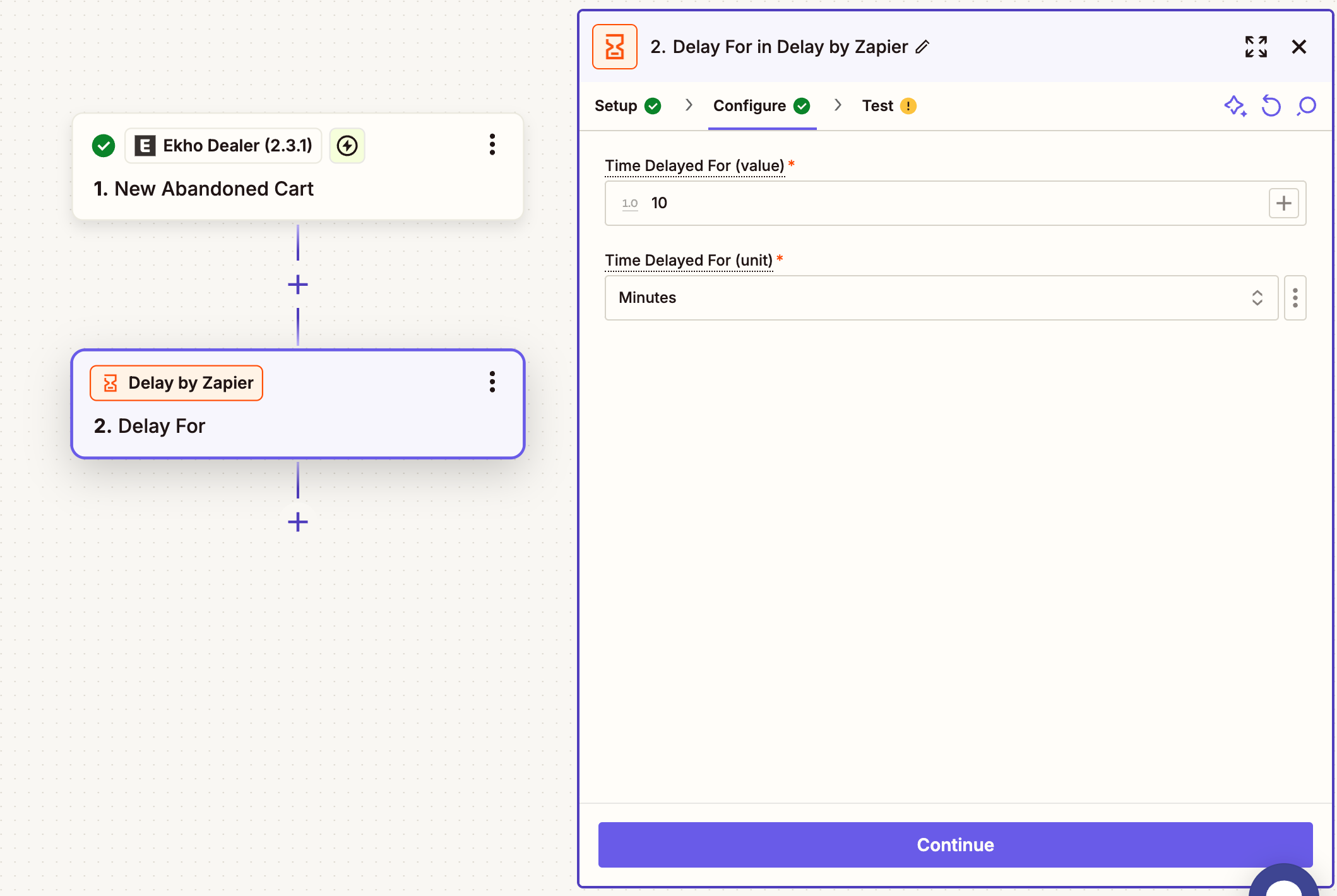 Test the action. You should see something similar to the below screenshot:
Test the action. You should see something similar to the below screenshot: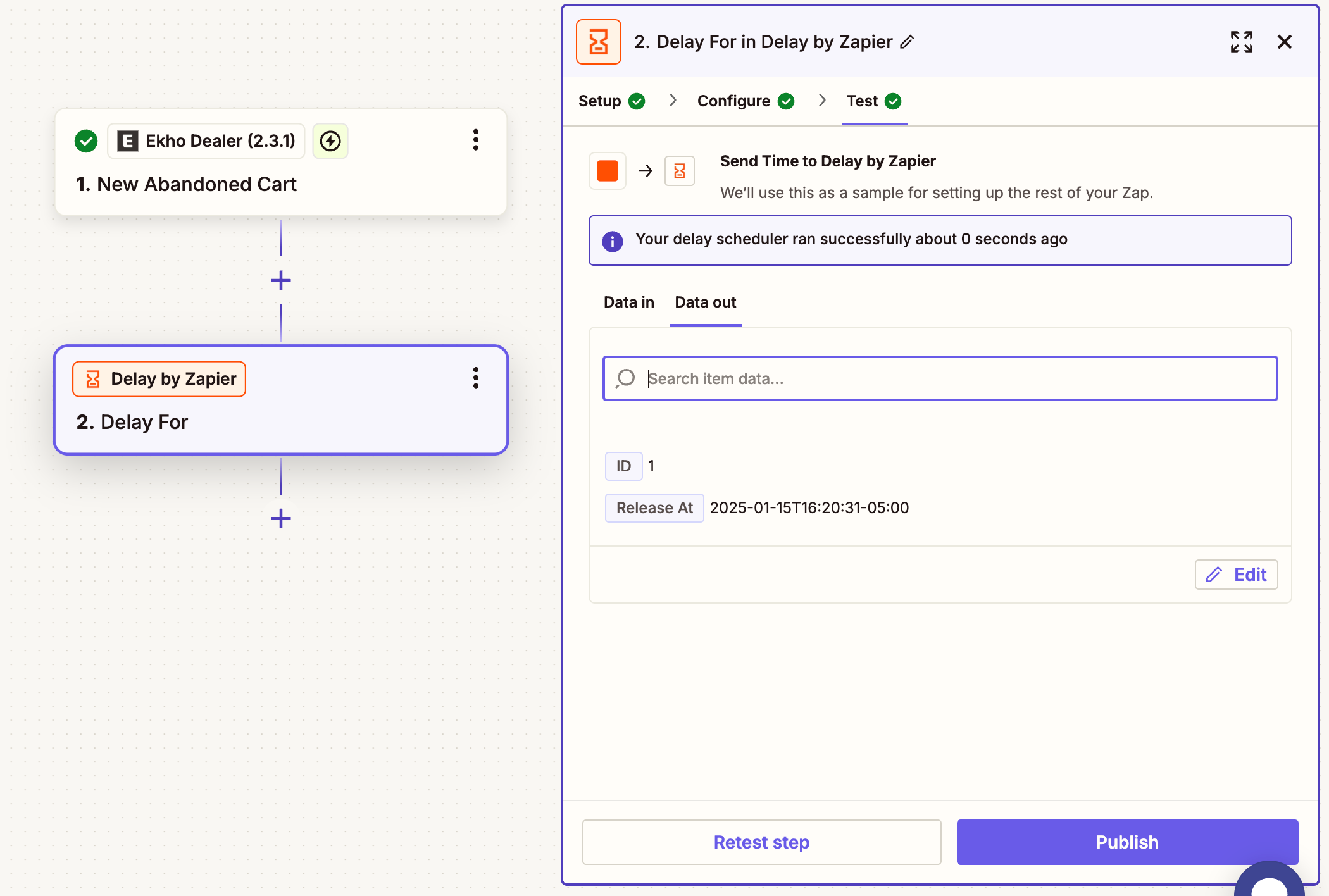
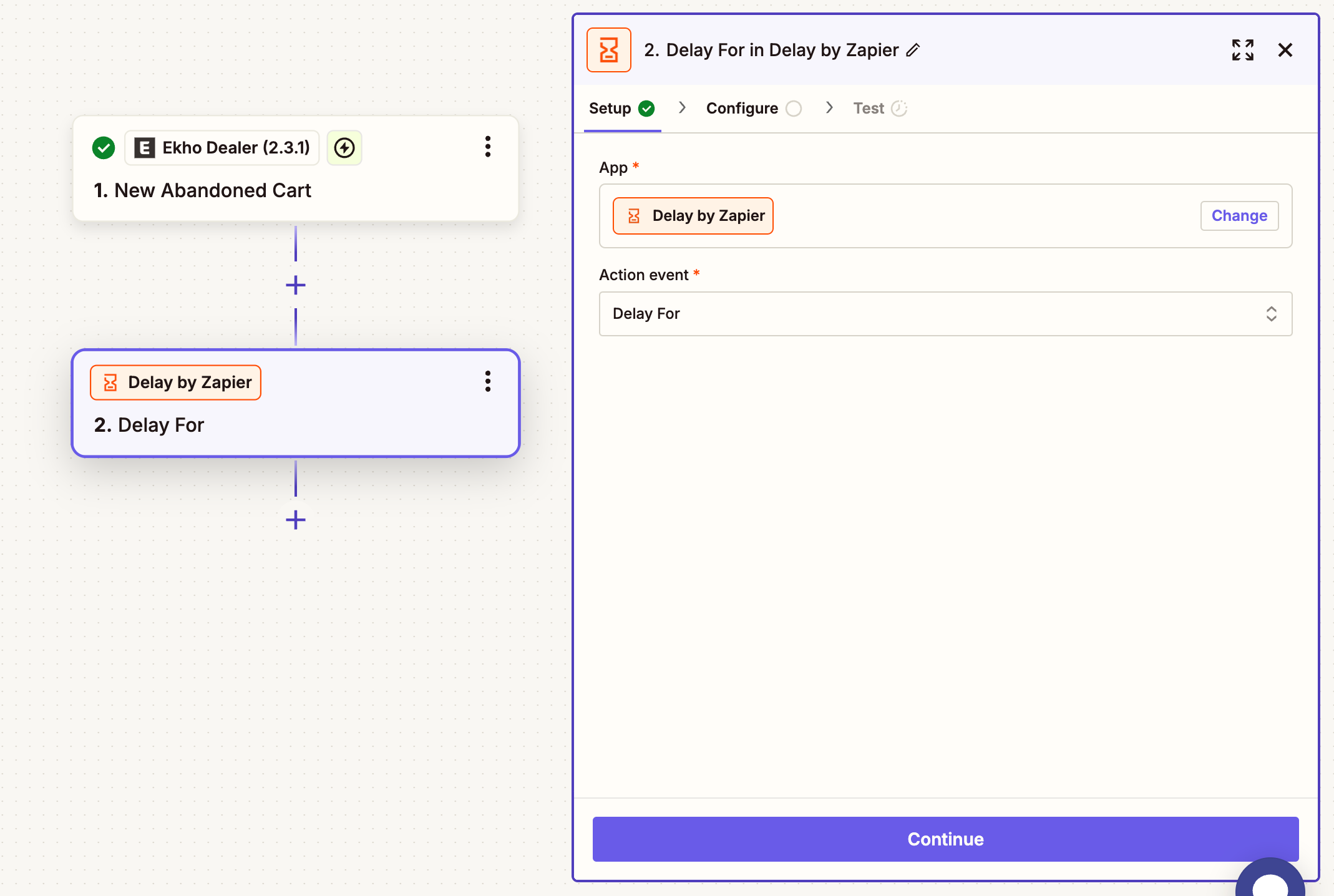
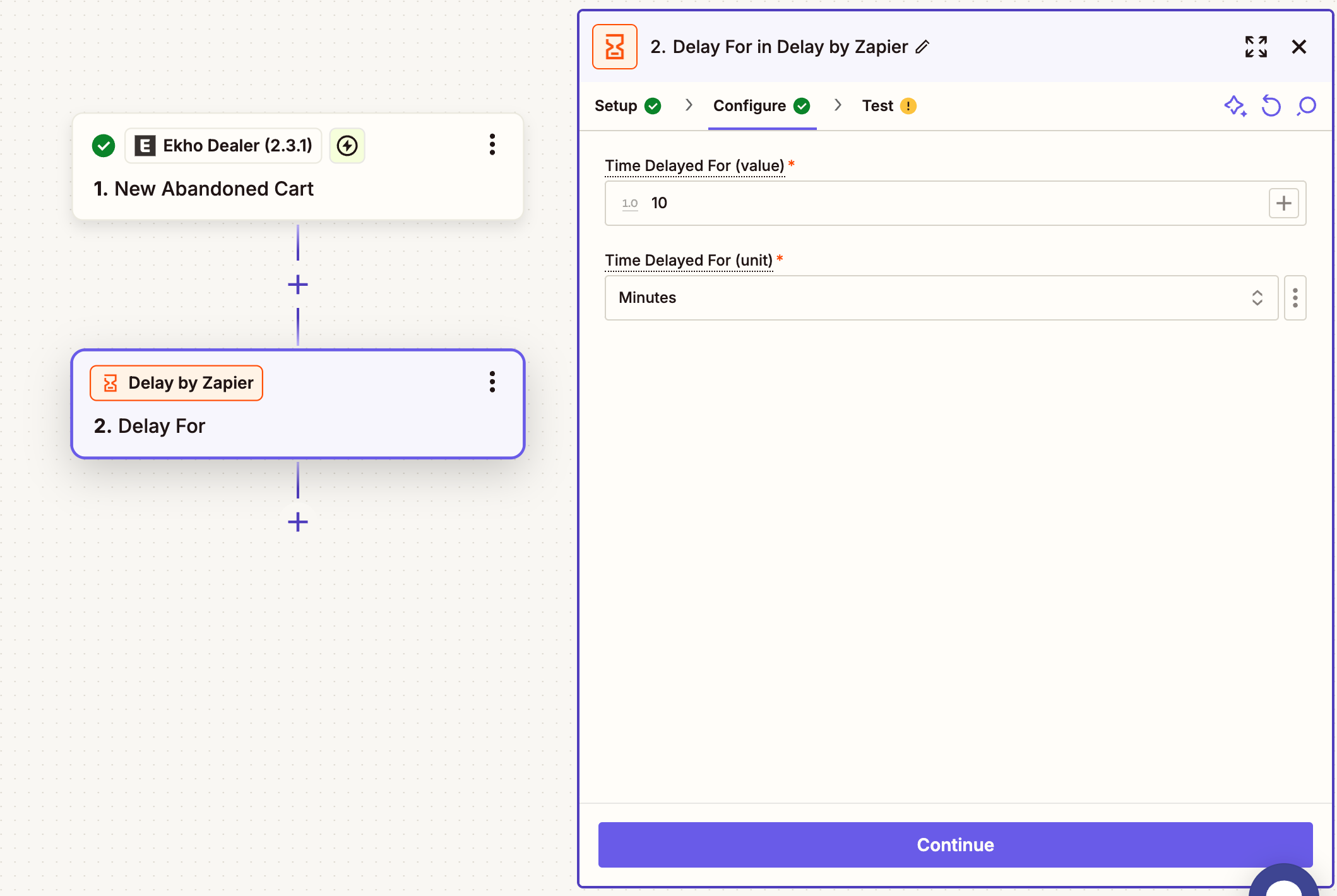
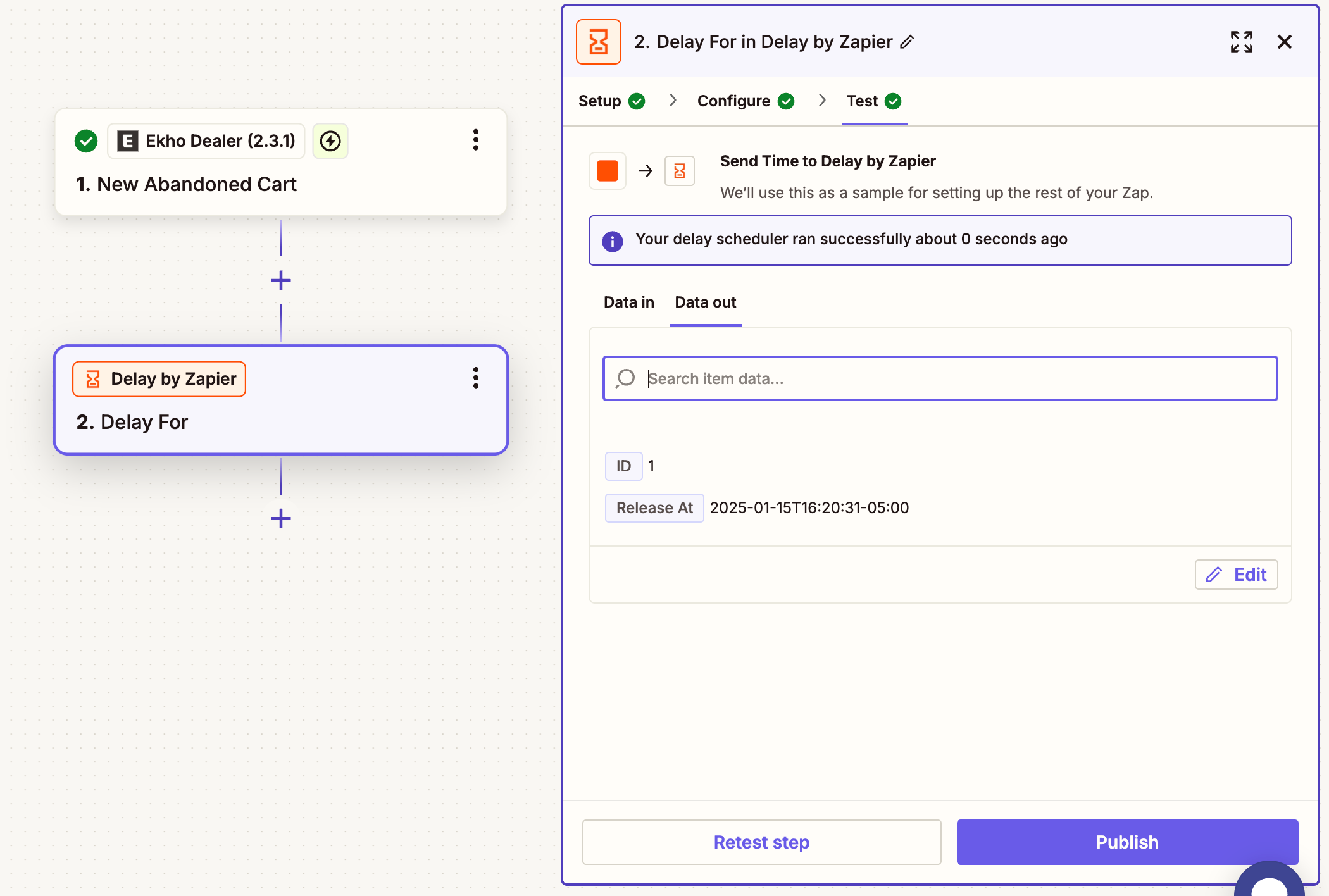
6
Fetch the abandoned cart data
Add the 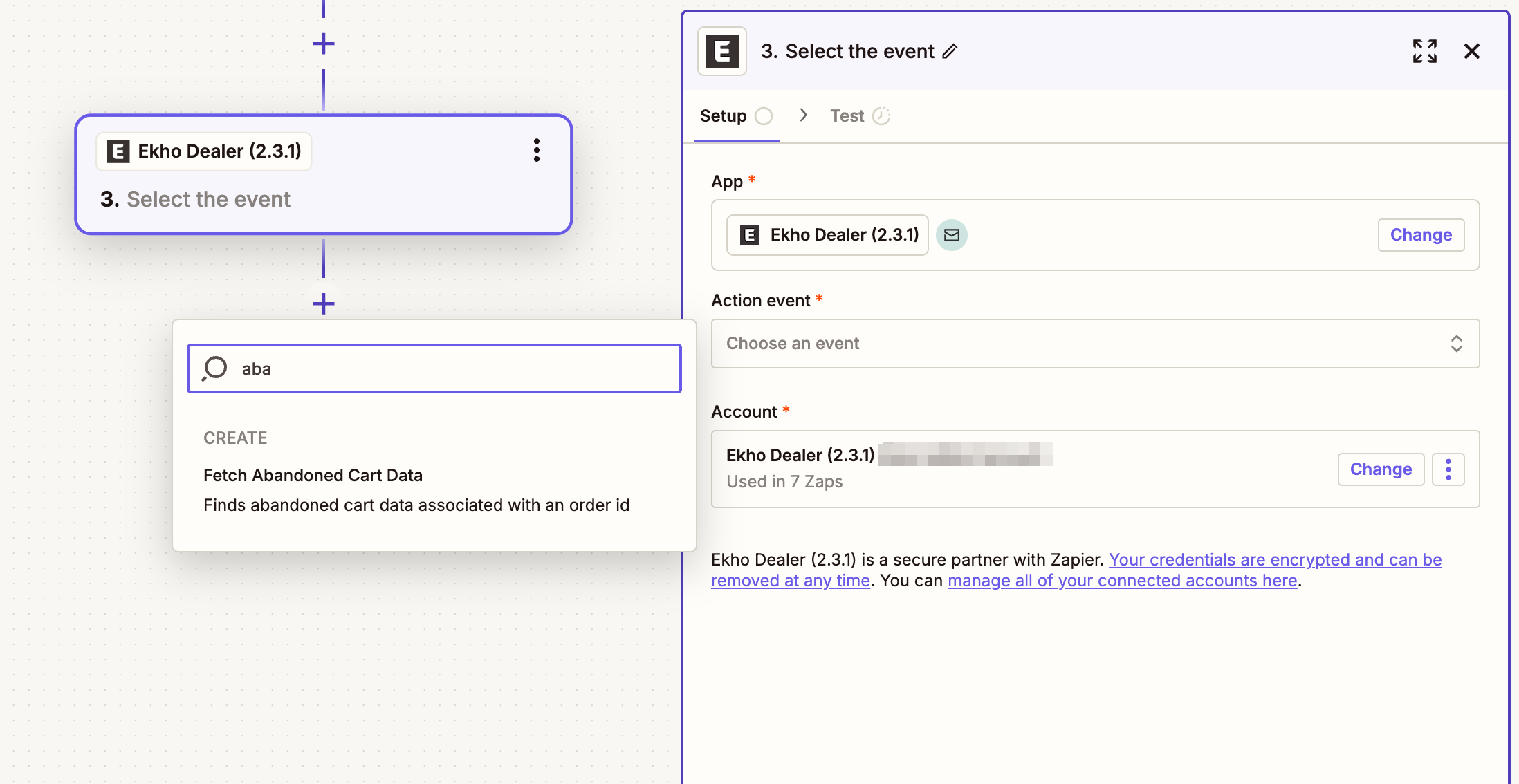 Select the
Select the 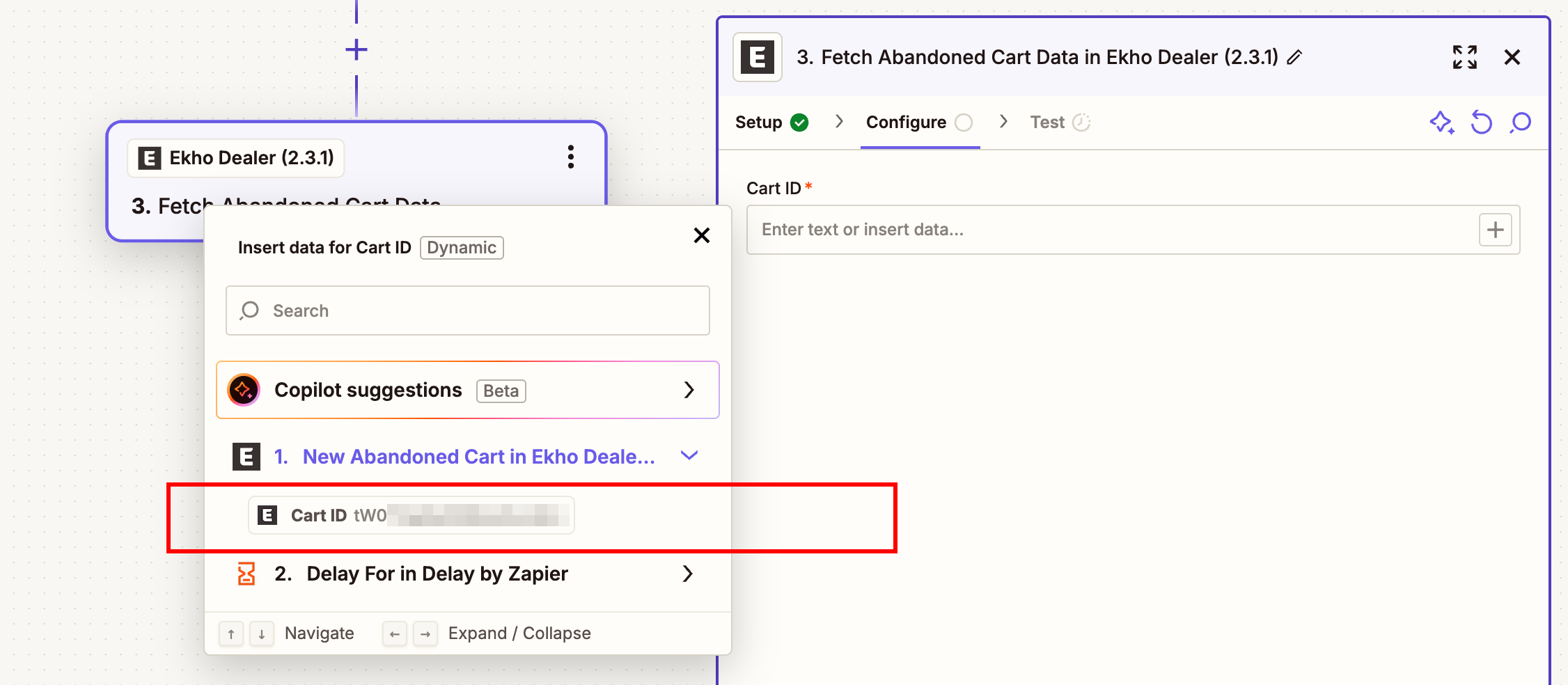 Test the action. You should see something similar to the below screenshot:
Test the action. You should see something similar to the below screenshot: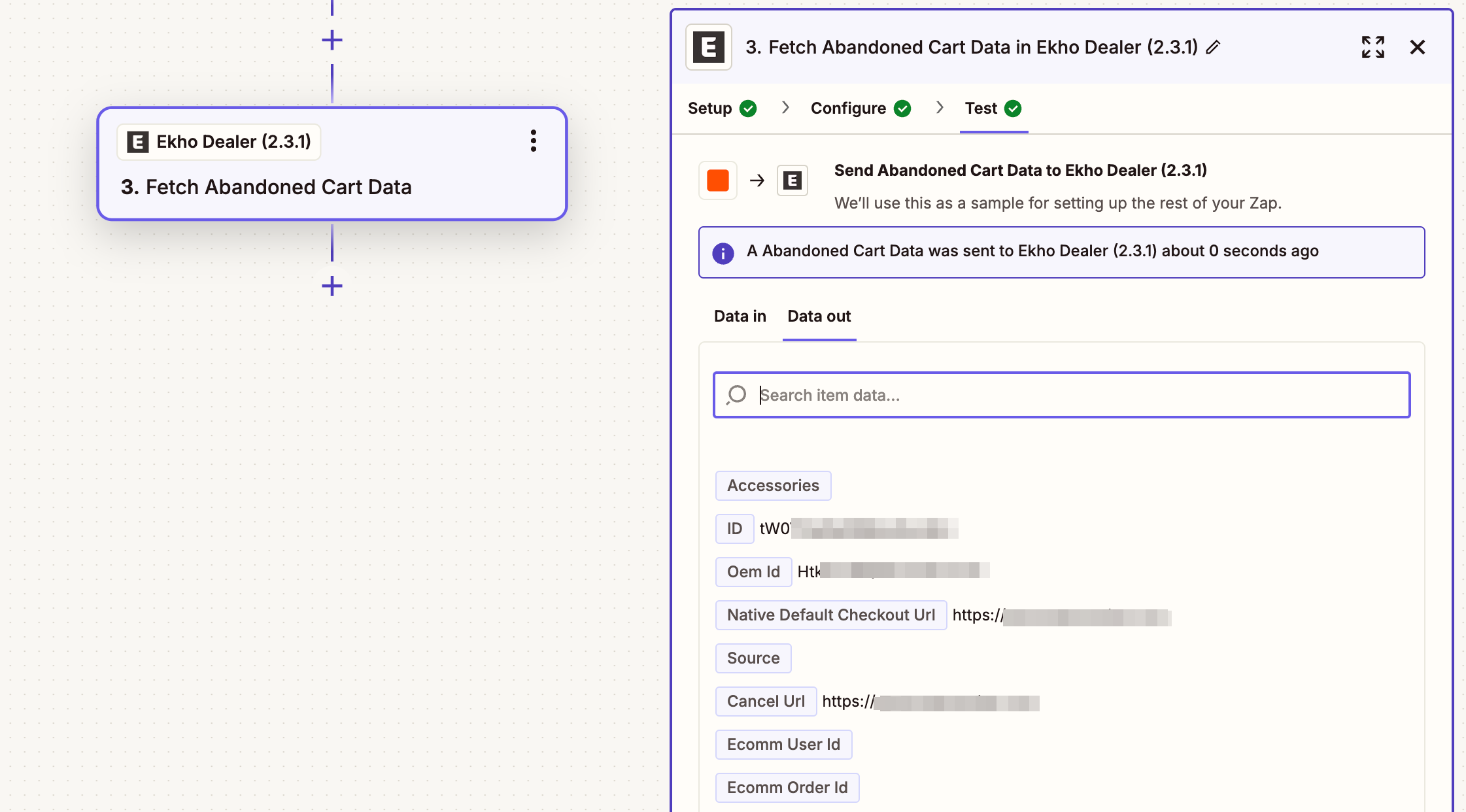
Fetch Abandoned Cart Data action to fetch the data of the abandoned cart.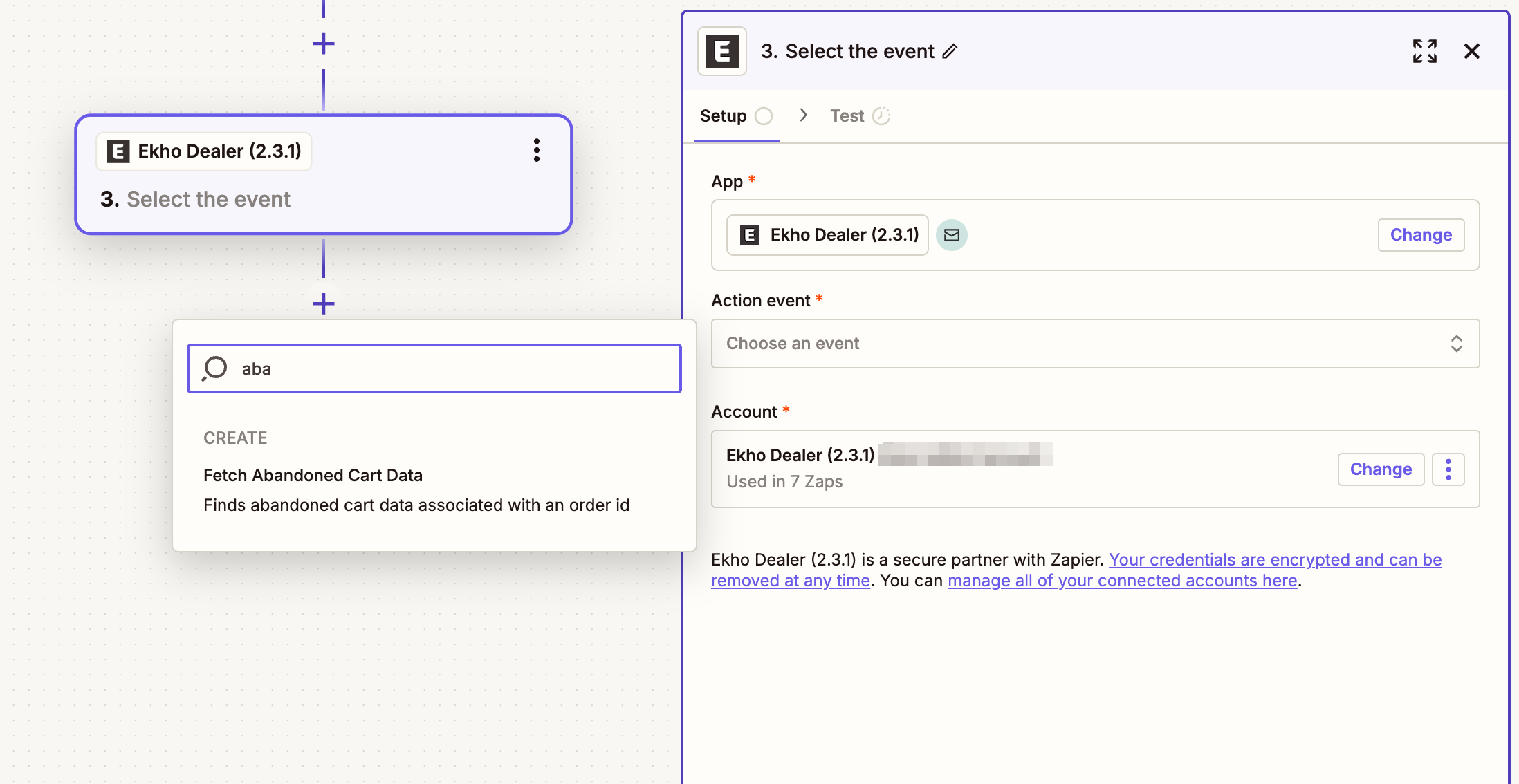
cartId from the dropdown.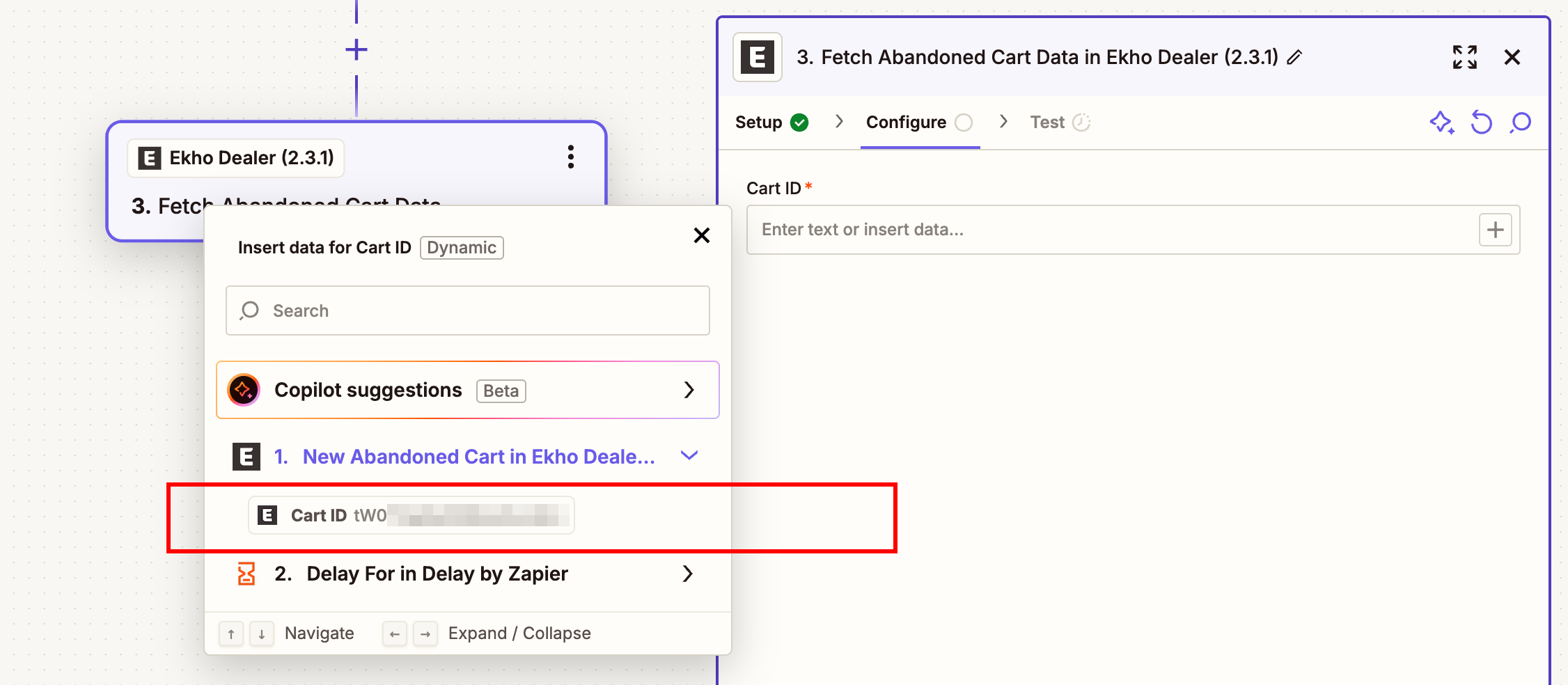
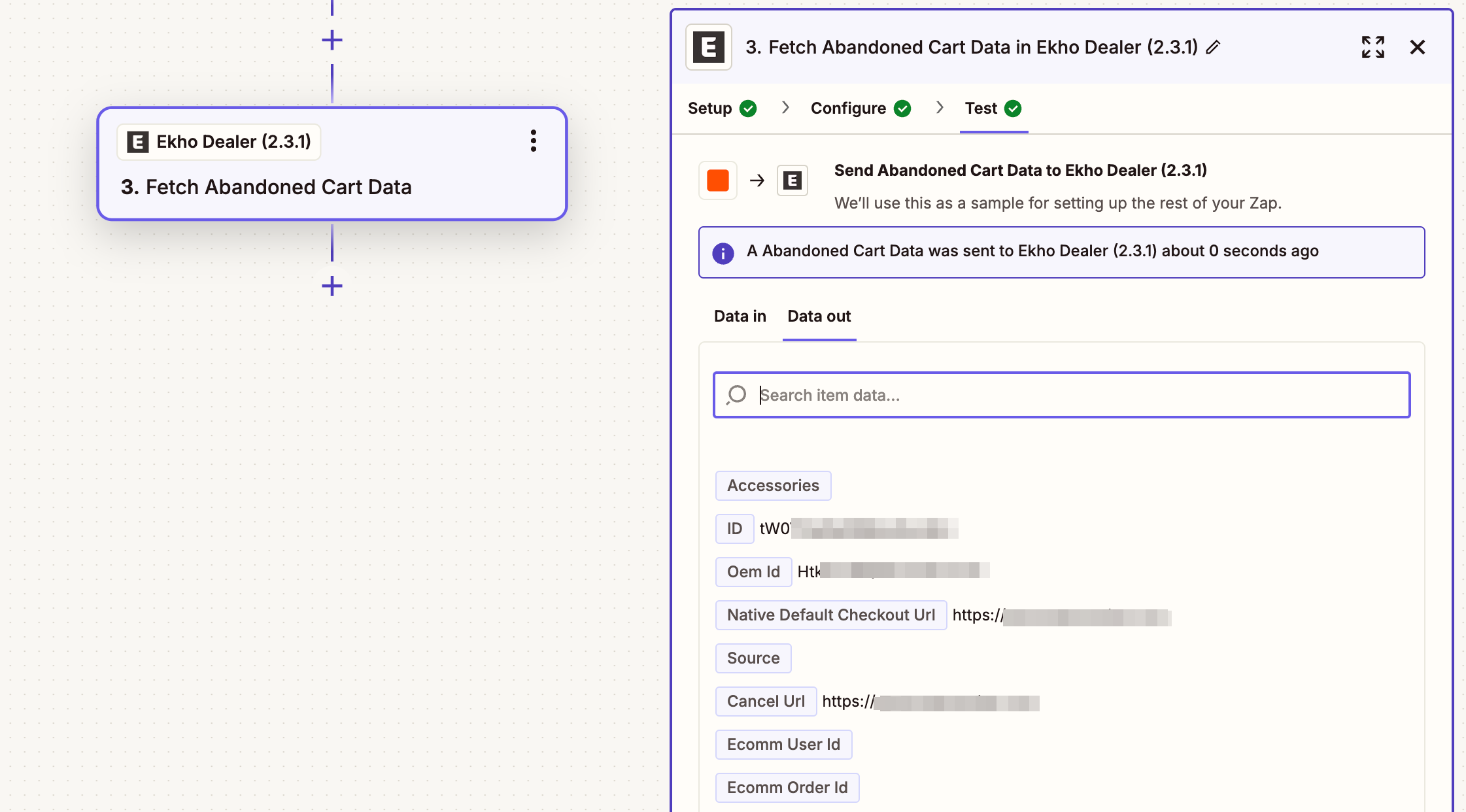
7
Create a Path (If Else)
Create a path (if else) to check if the cart was converted or if it is still abandoned.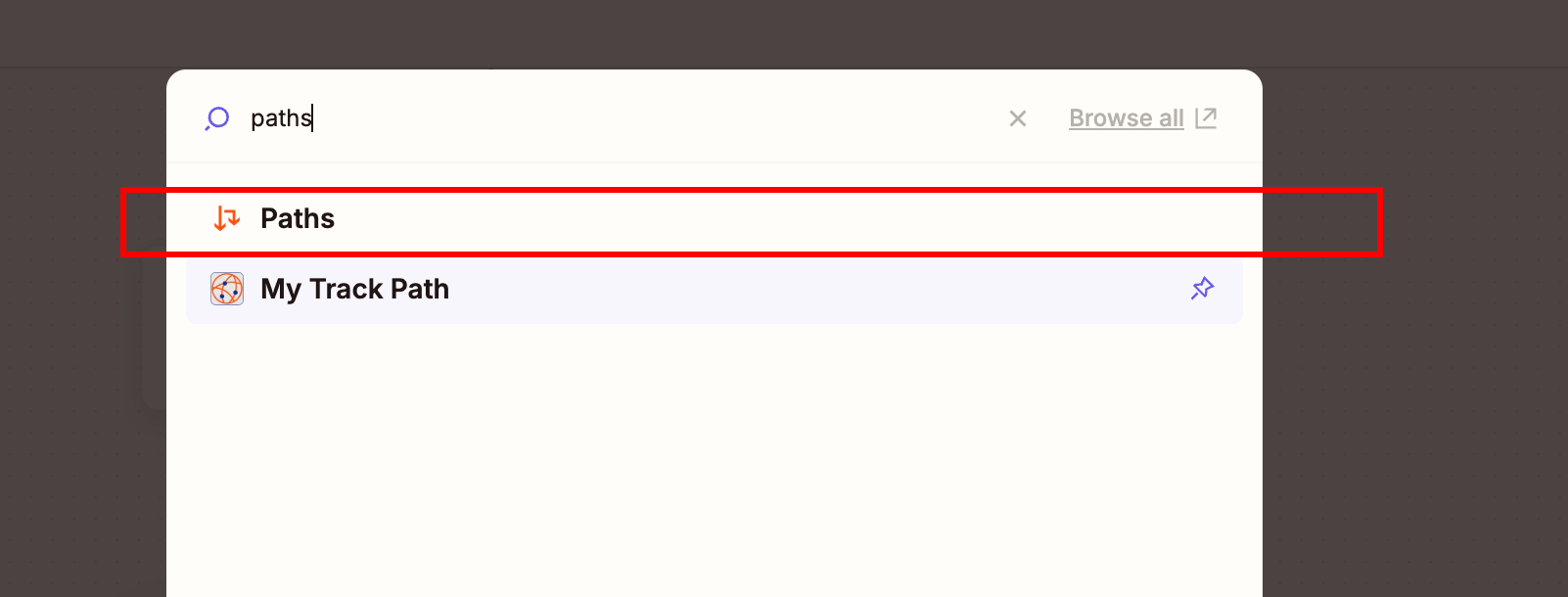 We only need one path, so delete the other path.
We only need one path, so delete the other path.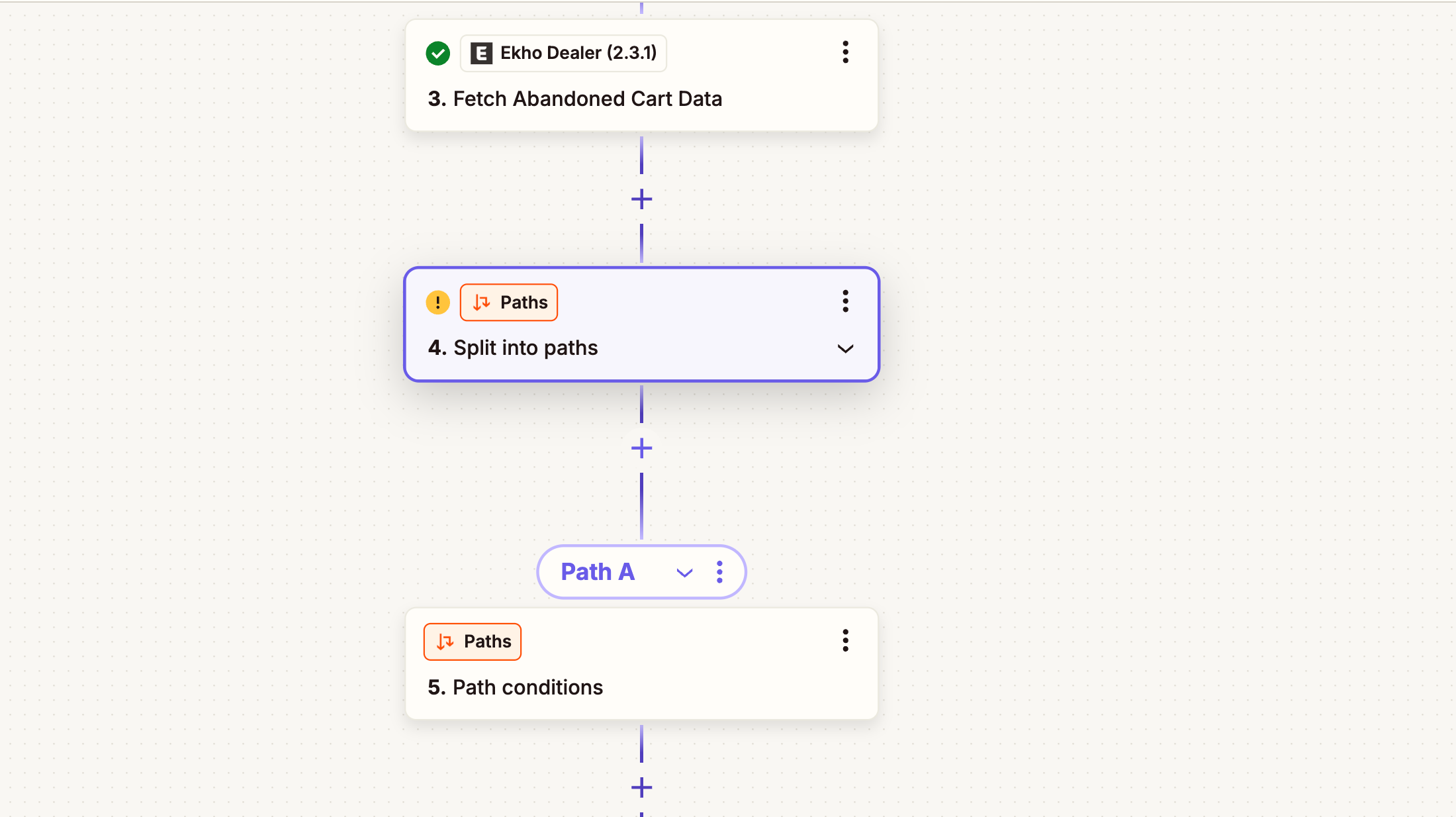 Add a condition to check if the cart is still abandoned. Select
Add a condition to check if the cart is still abandoned. Select 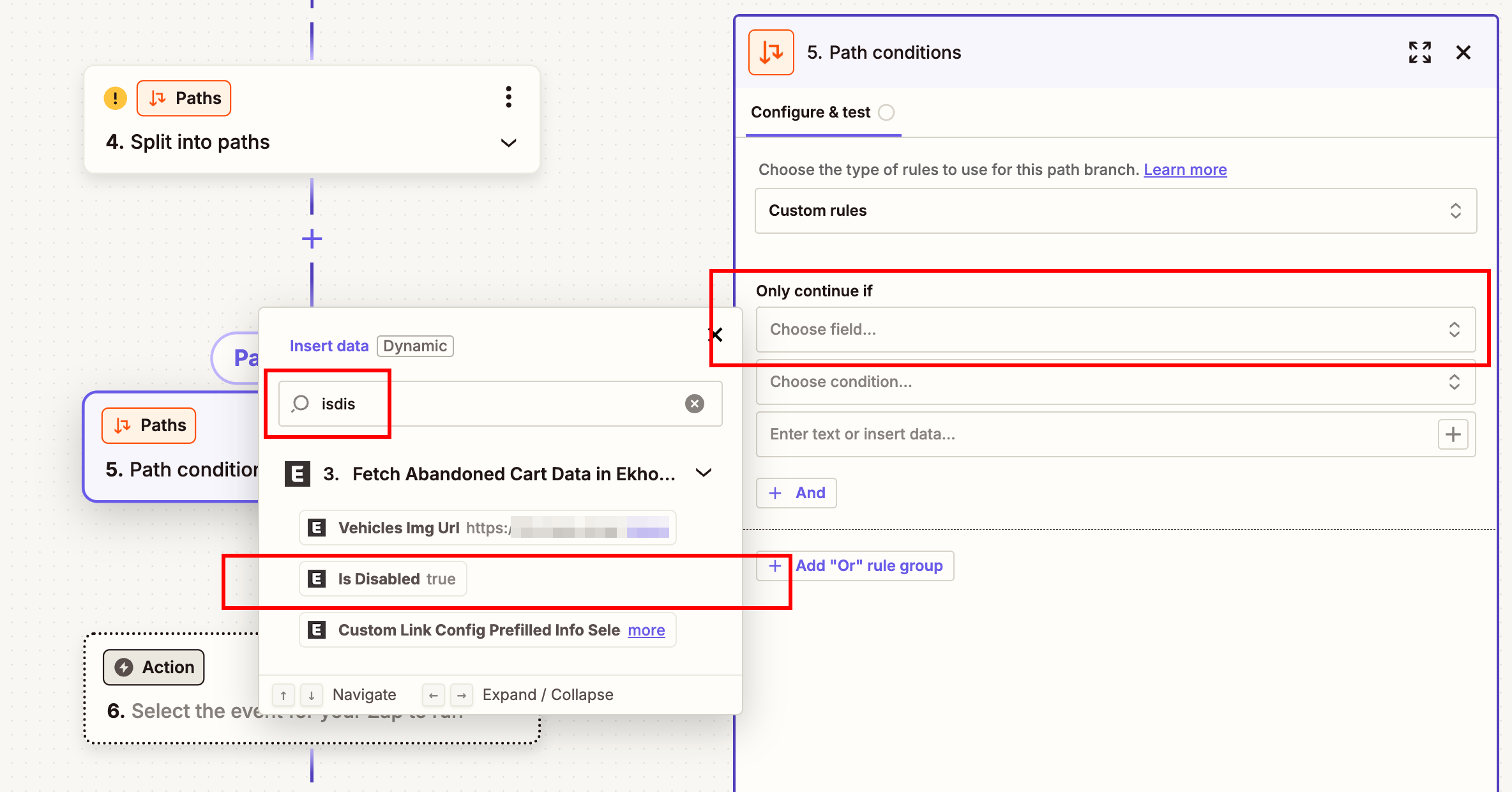 Select
Select 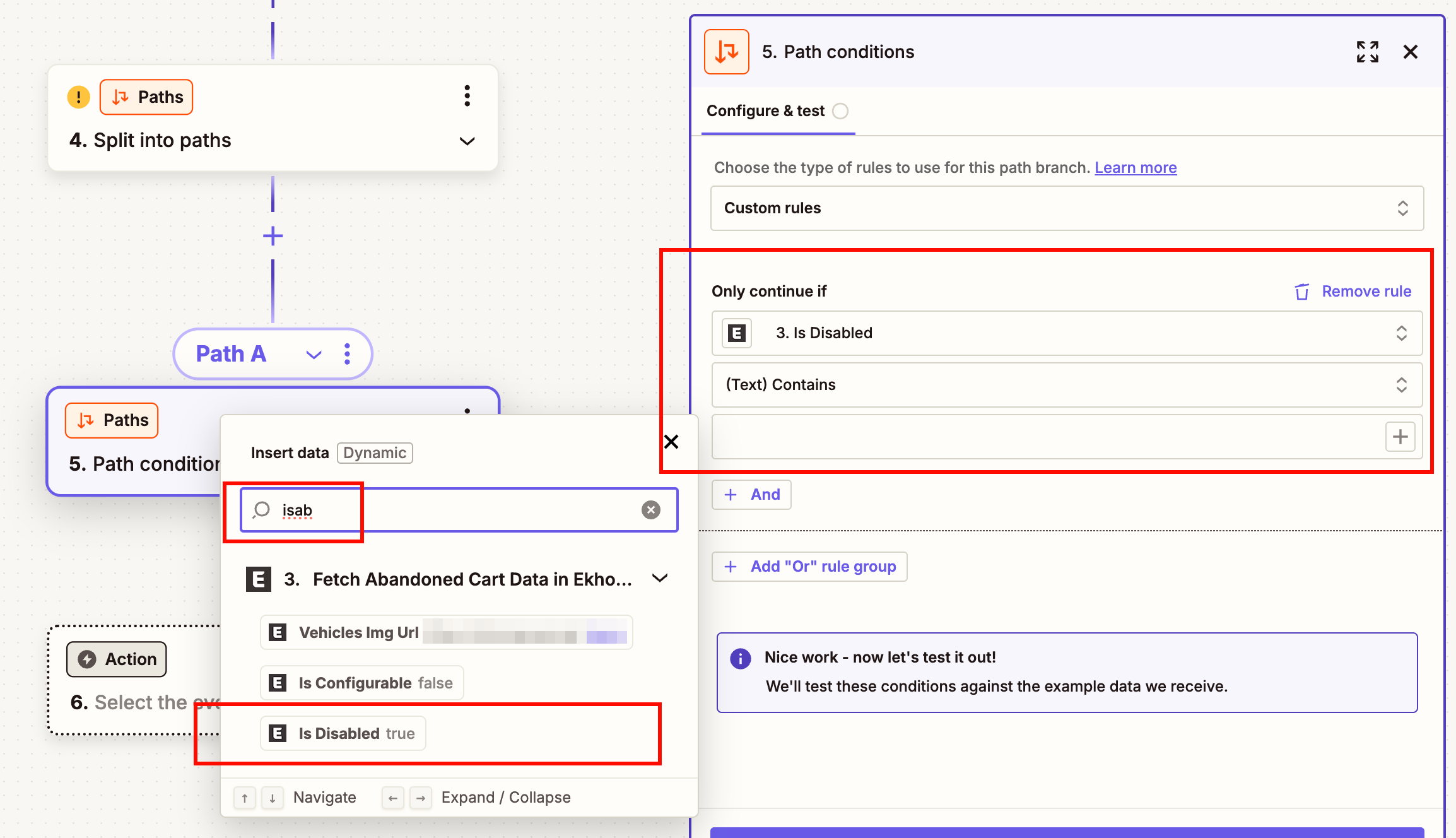 Test the action. You should see something similar to the below screenshot:
Test the action. You should see something similar to the below screenshot: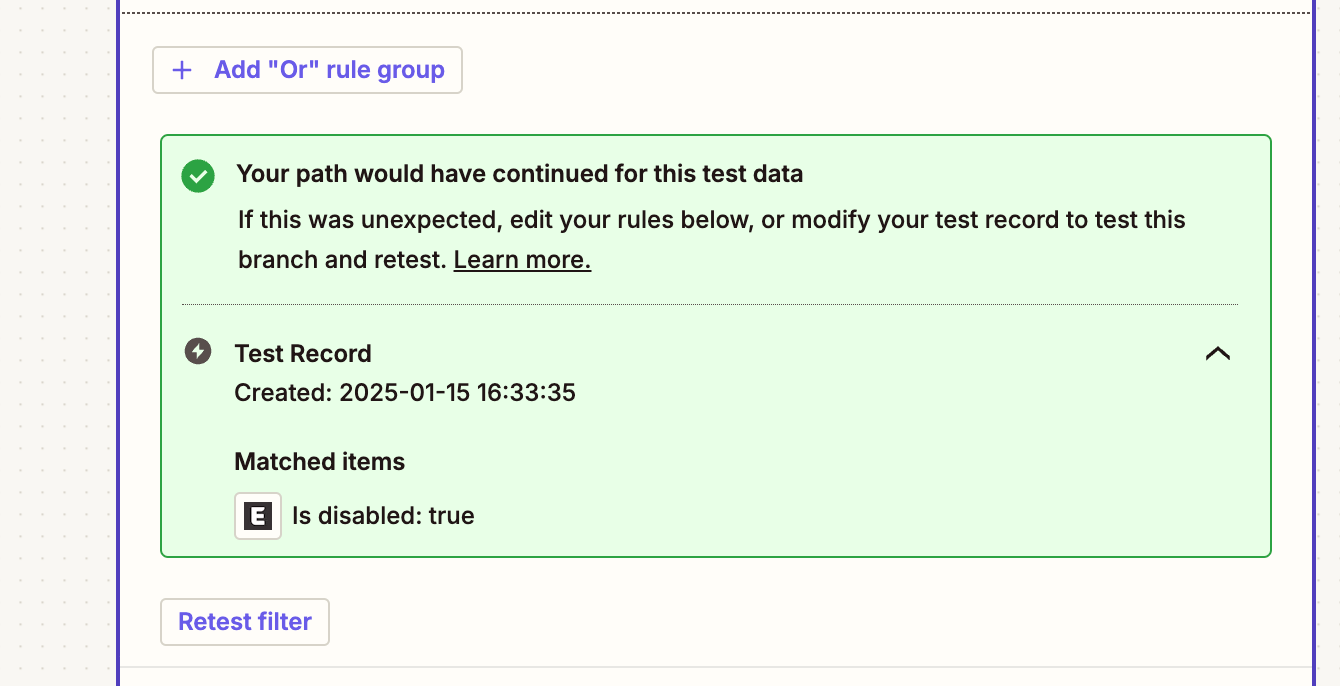
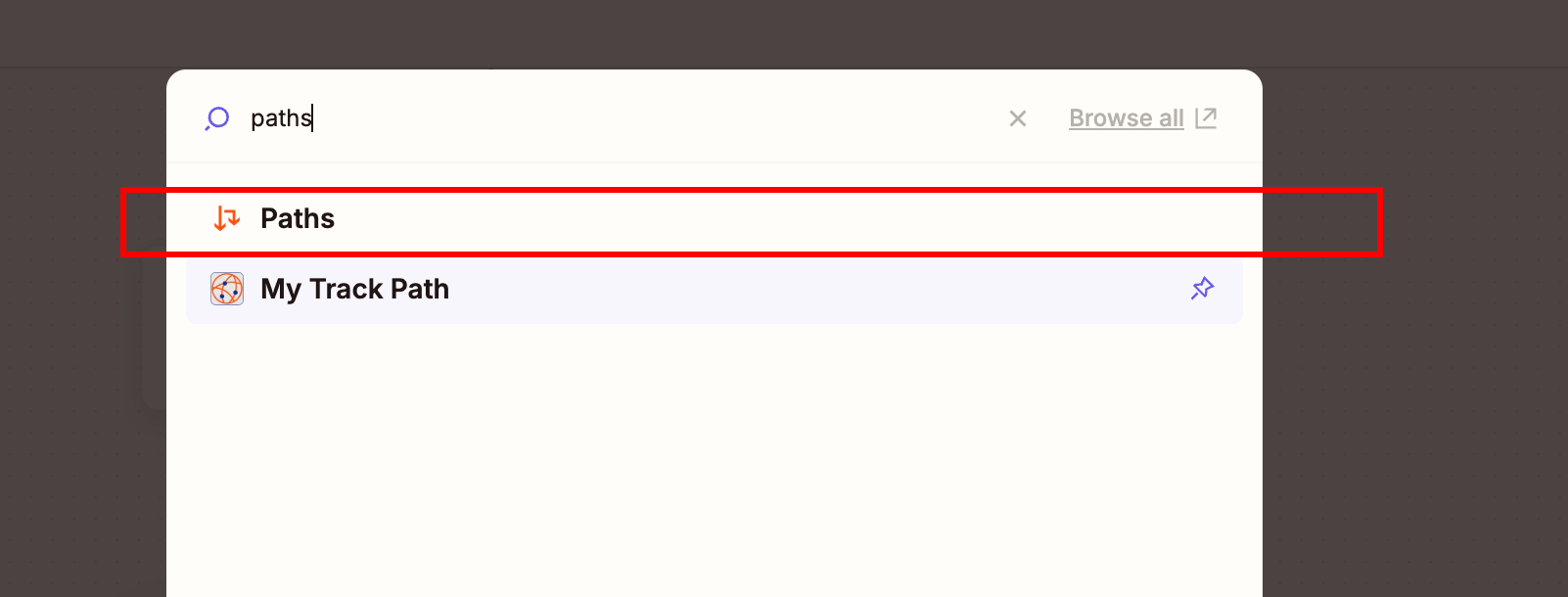
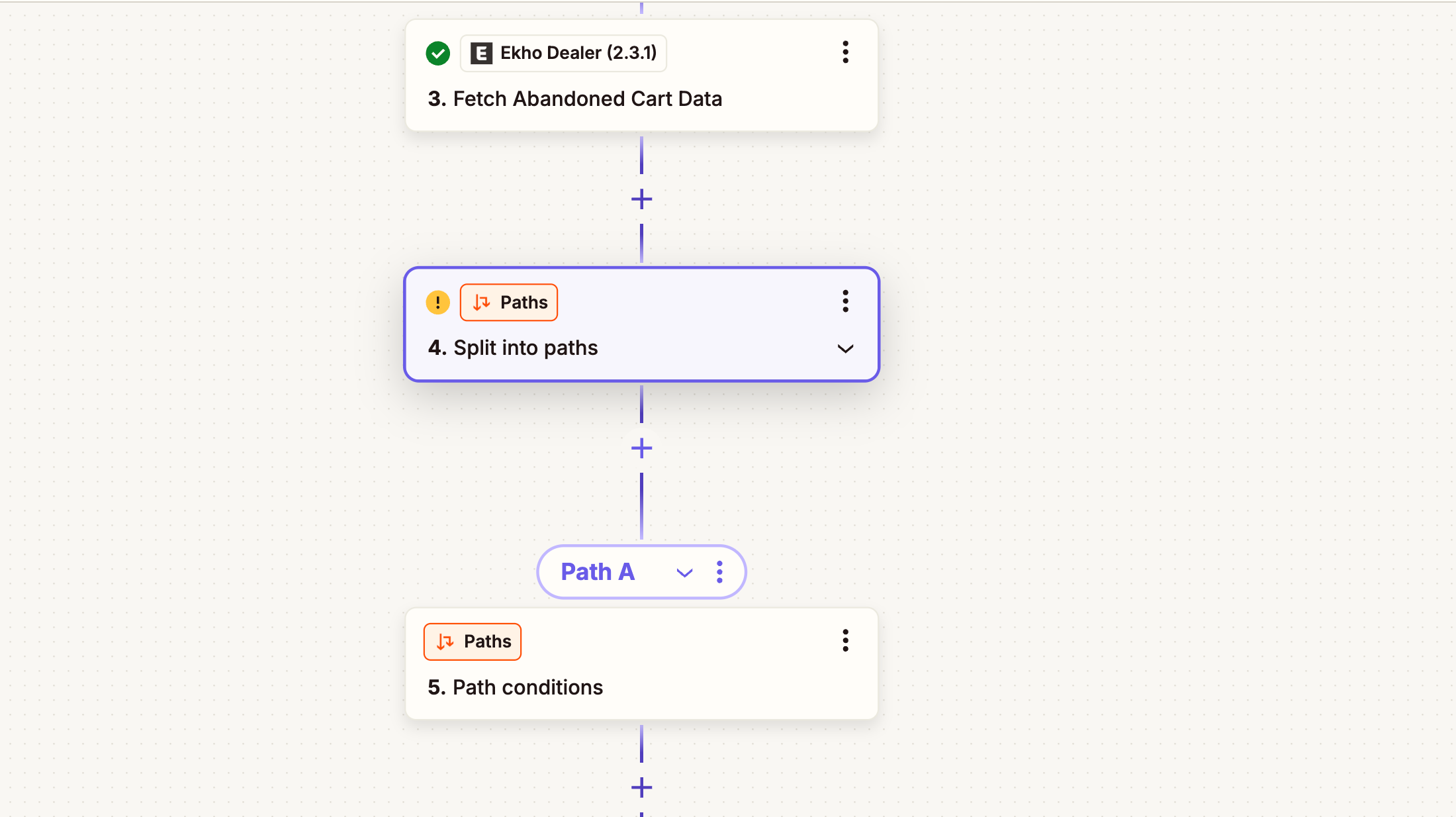
isDisabled as the field: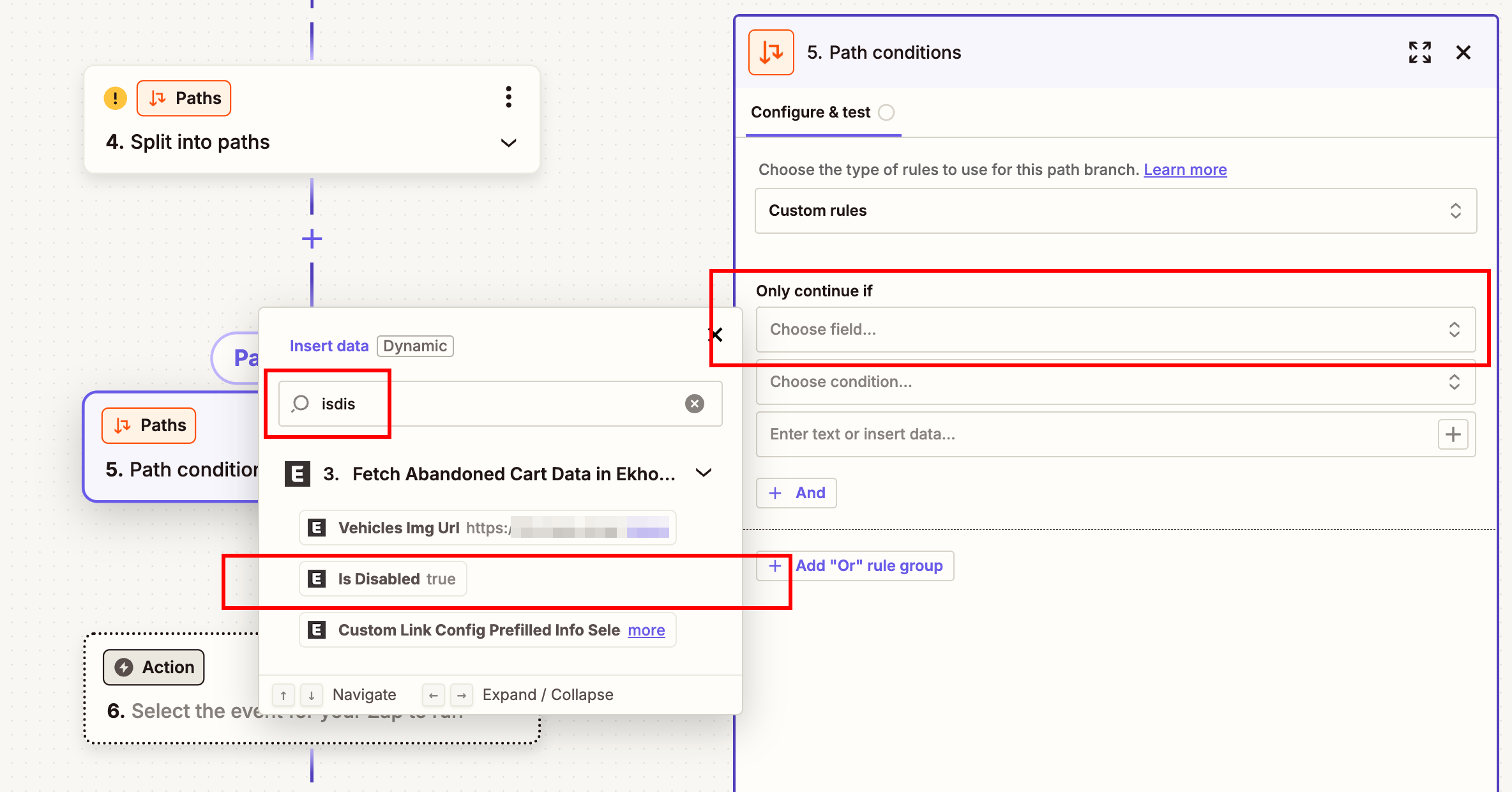
true as the value: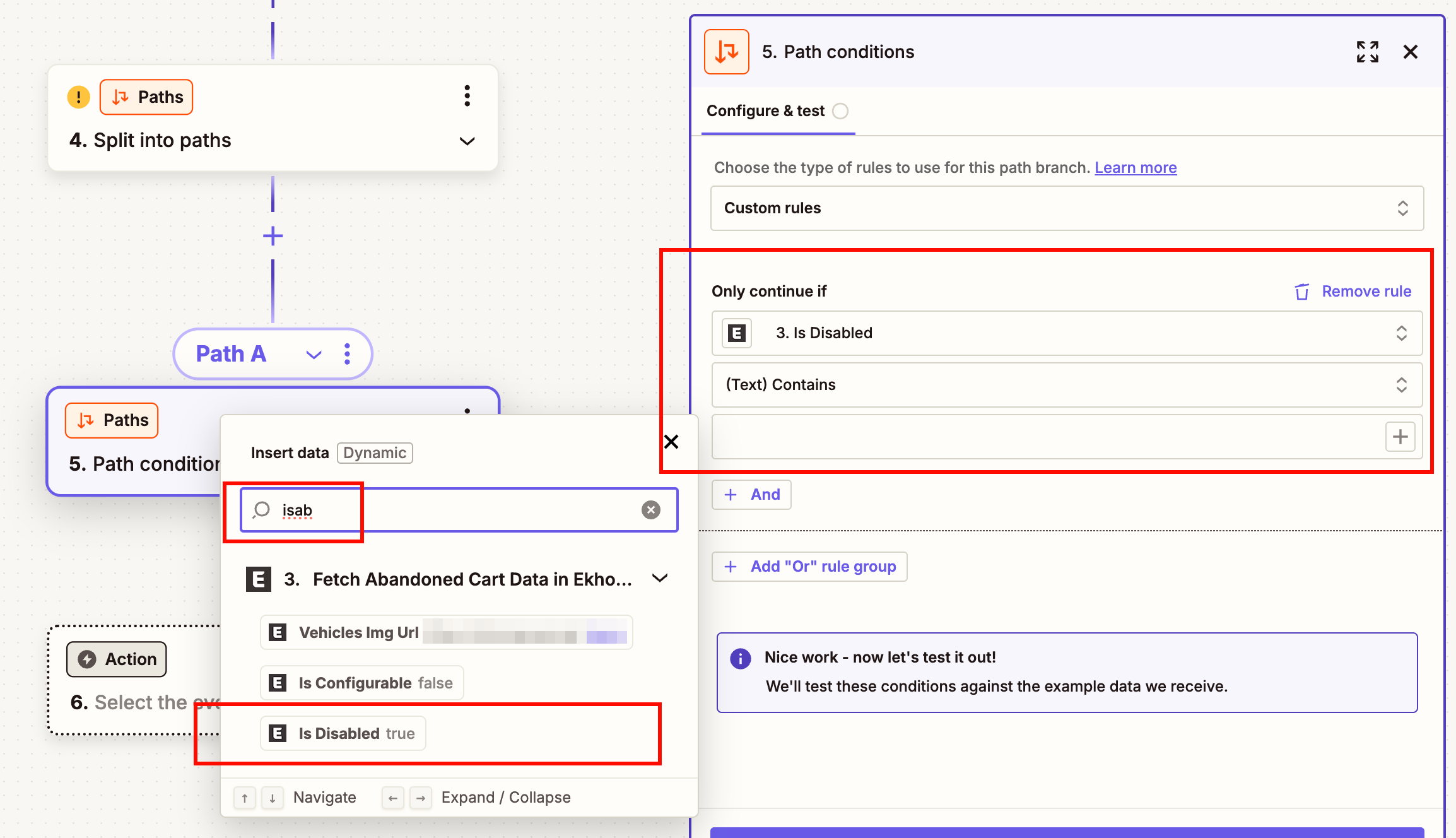
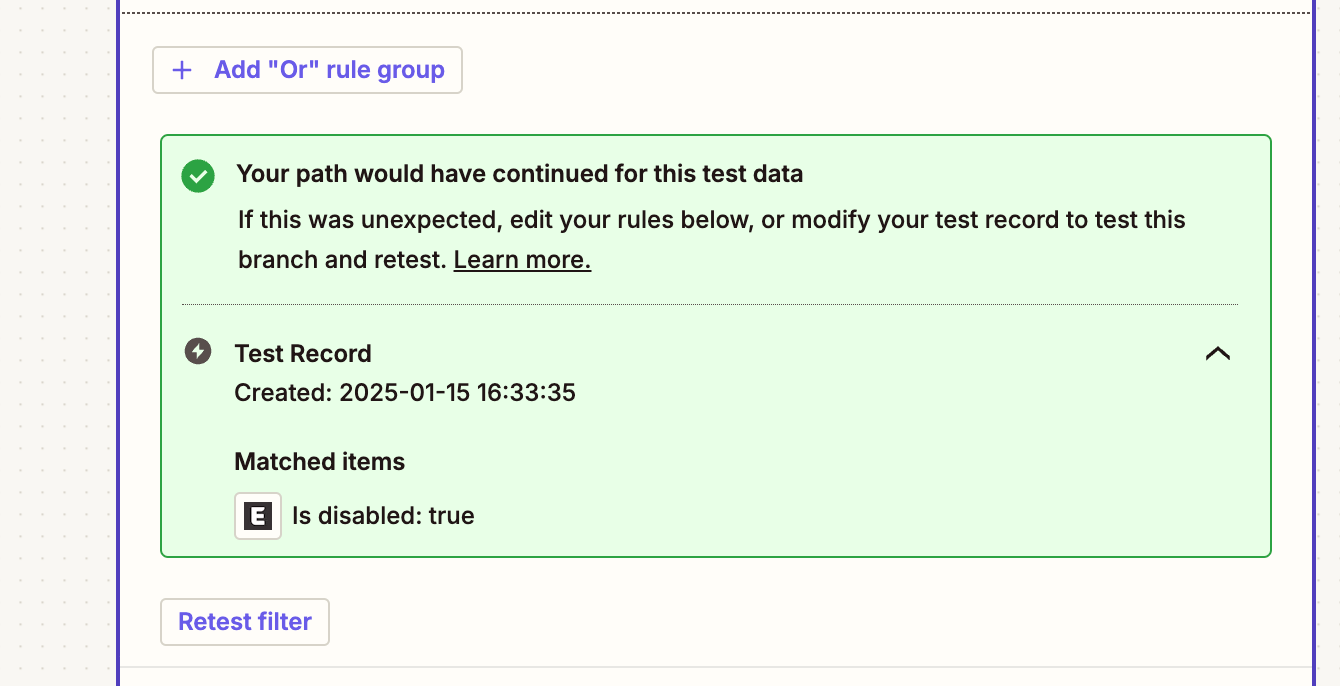
8
Call To Action
You can now do something with the abandoned cart data. For example, send a follow up email to the buyer, save to hubspot, etc.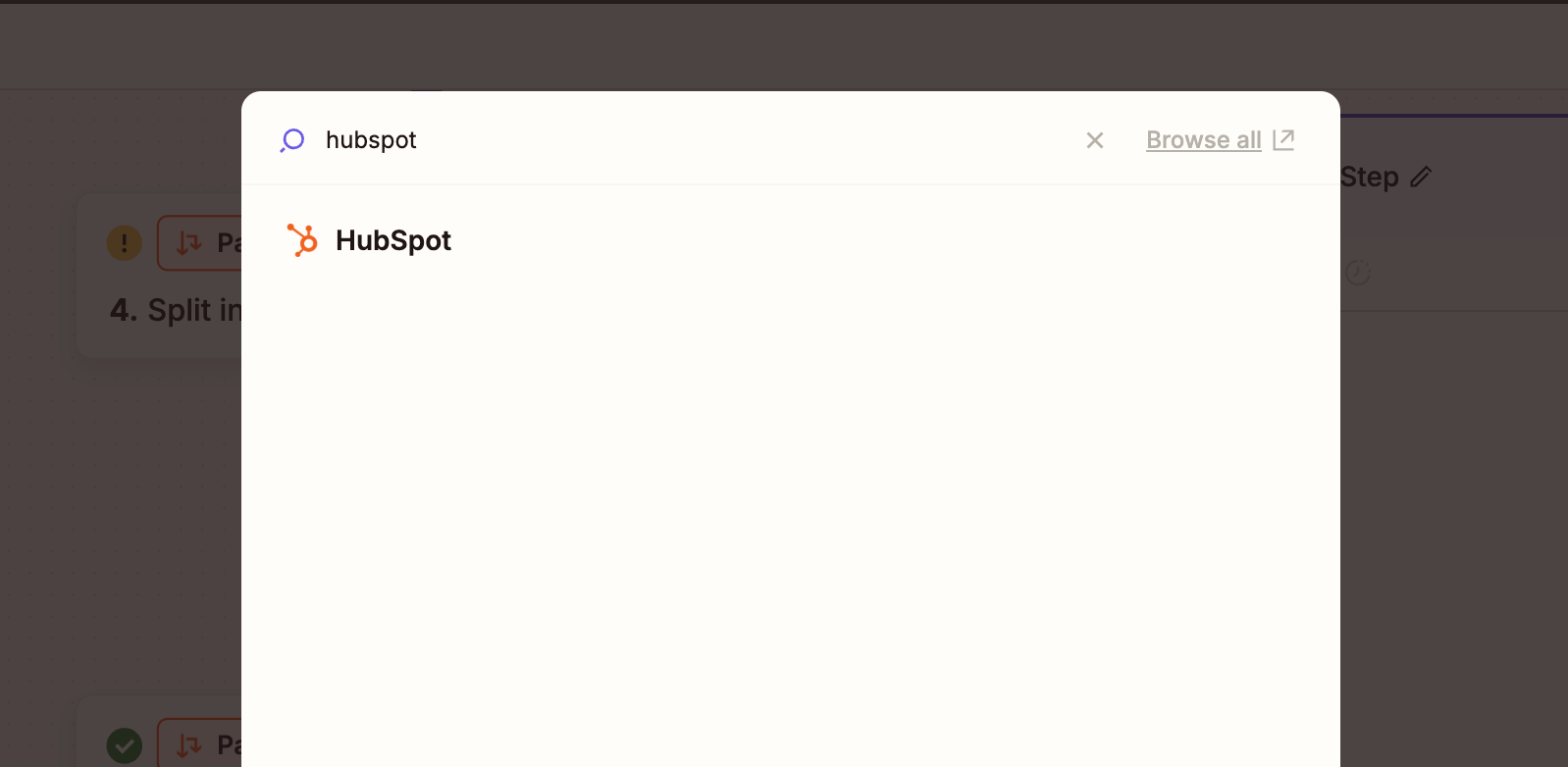 Note: You can get the buyer information from the
Note: You can get the buyer information from the 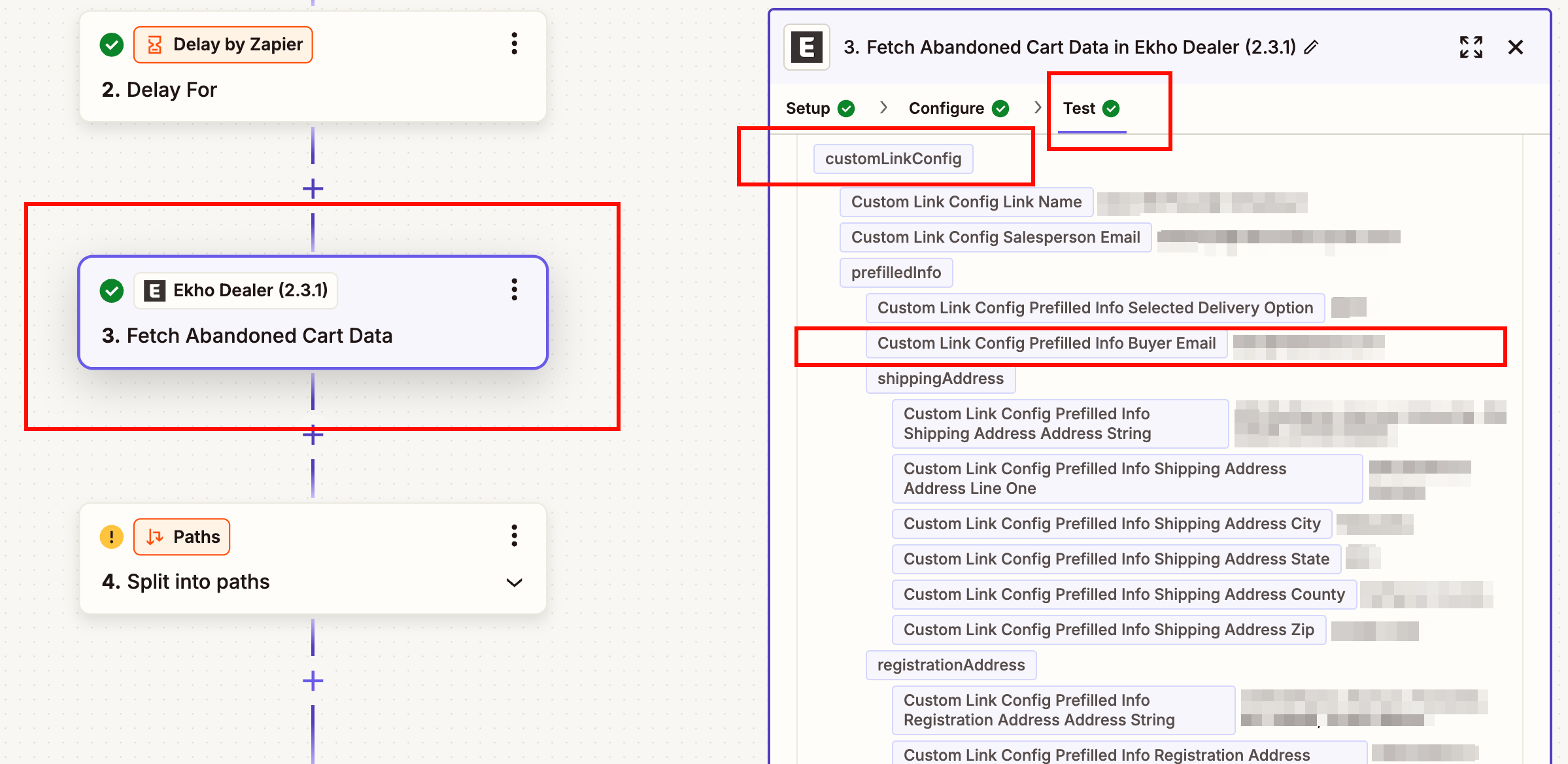
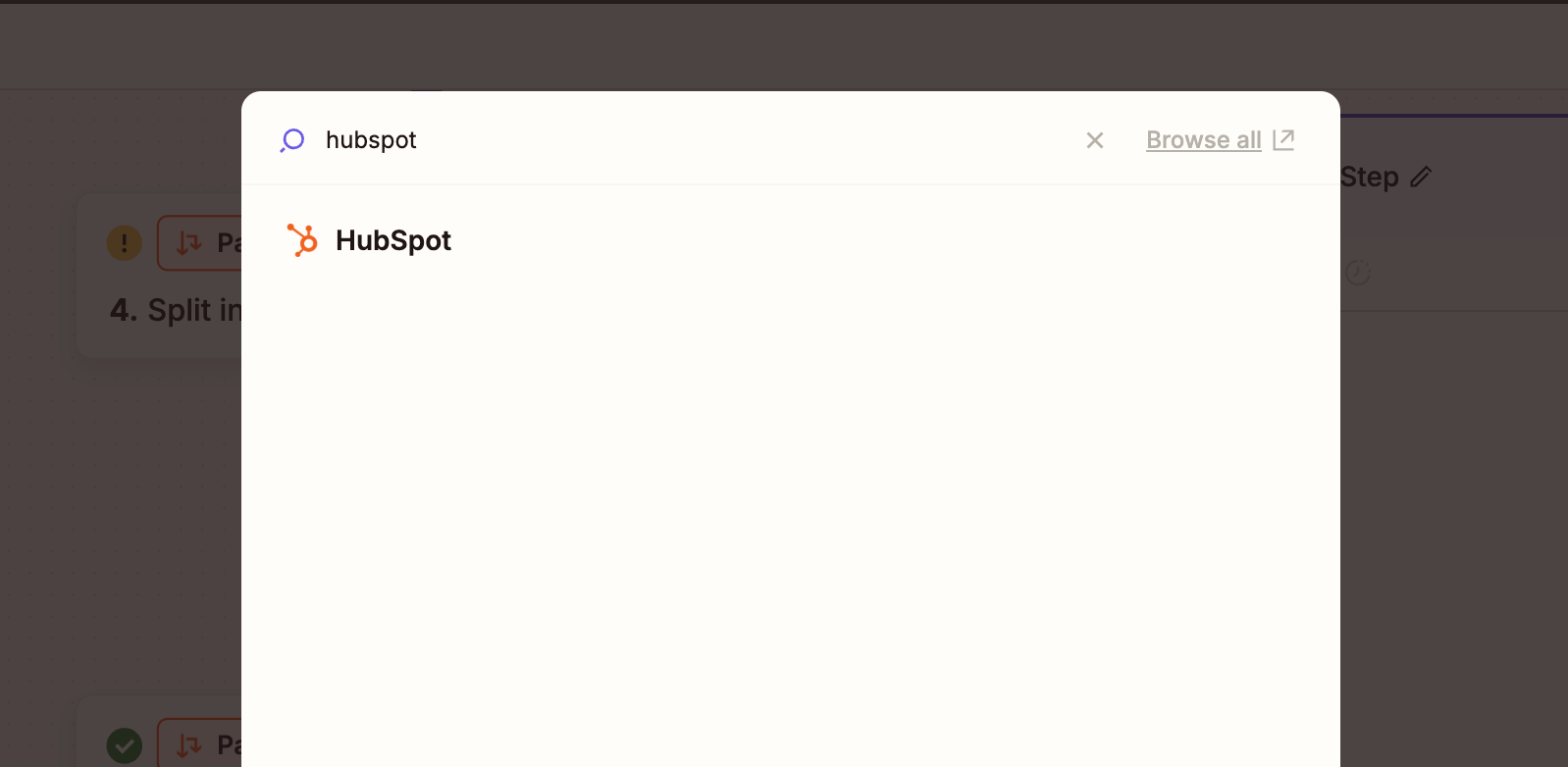
Fetch Abandoned Cart Data action. Example fields include: email address, name, phone number, etc.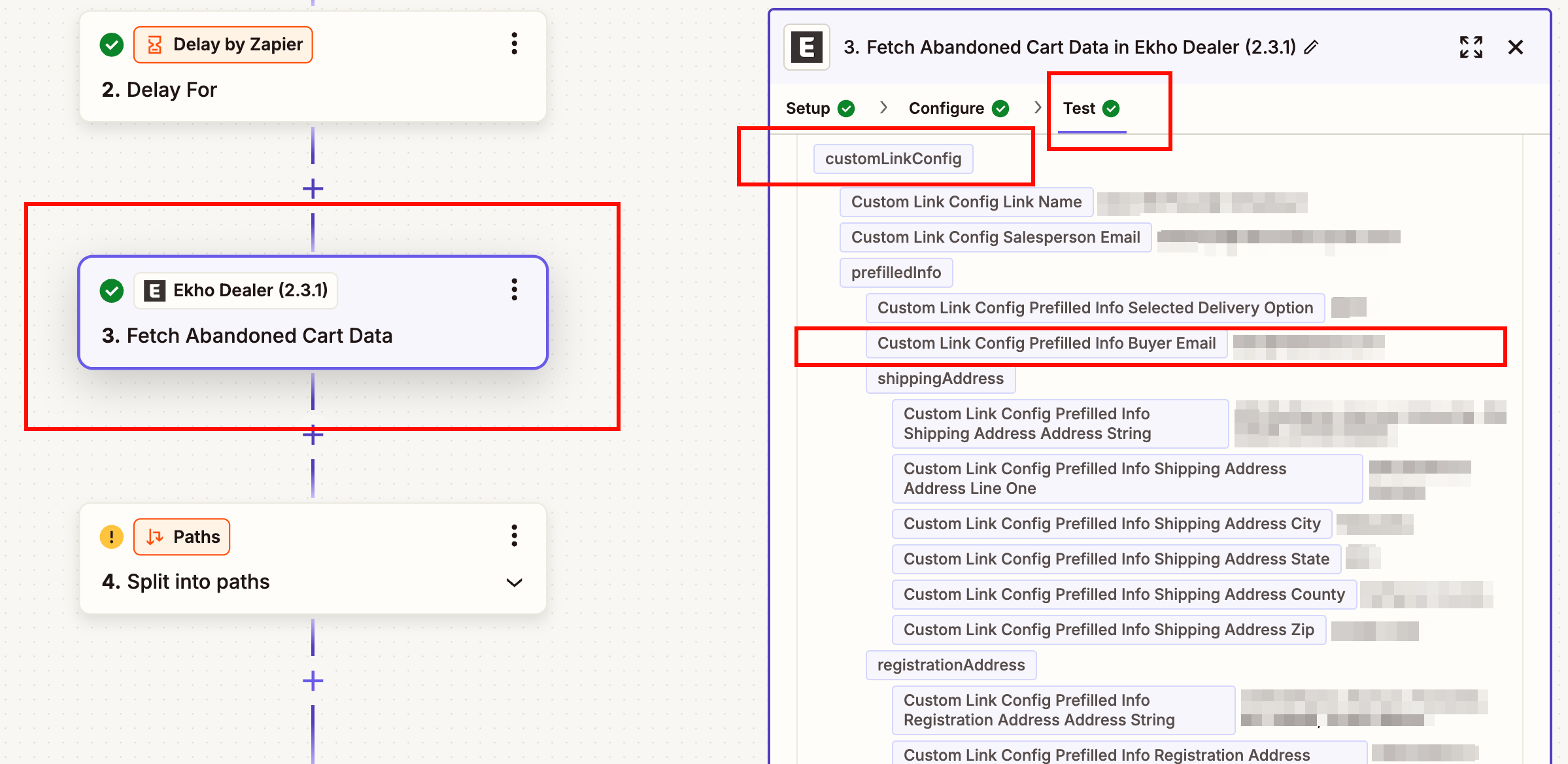
9
Publish the Zap
When you are ready to publish the Zap, click
Publish and then click Publish Zap.Congratulations! You have successfully created a Zap that listens to abandoned carts & executes a call to action 🎉
